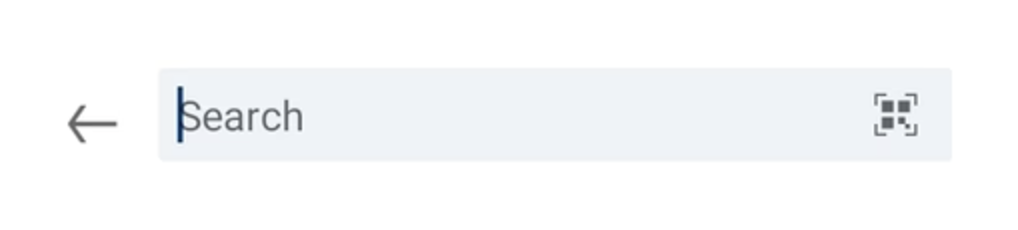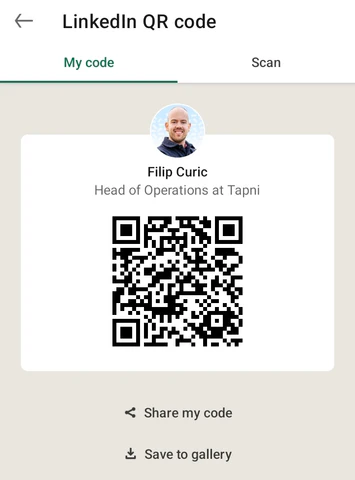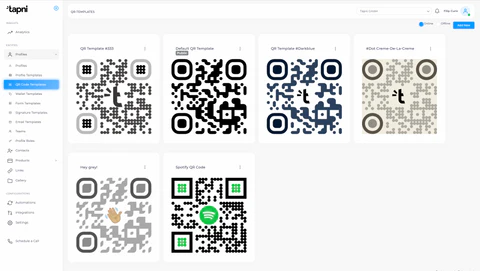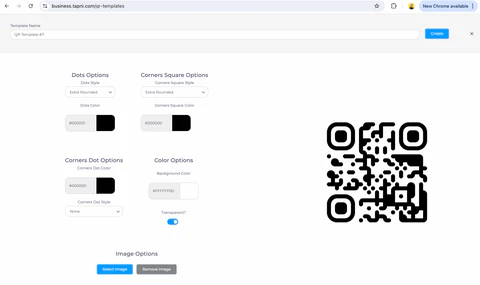As a dedicated platform for professional networking, and by allowing users to connect with colleagues, potential employers, clients, and industry peers, LinkedIn serves as a powerful tool for job seekers, recruiters, and businesses to find talent, market themselves, and build professional relationships. LinkedIn's features, such as endorsements, recommendations, job postings, and industry-specific groups, have made it a vital resource for career development and networking.
LinkedIn grew rapidly because it filled a gap in the market for a professional social network, catering specifically to career-oriented individuals and businesses.
Unlike other social media platforms, LinkedIn focused on professional networking and provided tools to help people advance their careers, which resonated with users. The platform's growth was also fueled by its continuous addition of features that made professional networking, job searching, and recruitment more efficient.
When all this was accomplished, LinkedIn realised that more and more people are sharing their LinkedIn profiles instead of sharing their emails or phone numbers. That’s why they came up with another feature: LinkedIn QR Code.
Want to create a dynamic QR Code that updates every time you change your information? Get a Tapni card and find out how! 🔥
 Source: sproutsocial.com
Source: sproutsocial.com
What Is Actually a LinkedIn QR Code?
When LinkedIn introduced QR codes, their primary goal was to modernise the way professionals connect and network. By allowing users to instantly share their LinkedIn profiles via a simple scan, LinkedIn wanted to make networking more efficient and reduce the reliance on traditional business cards.
The LinkedIn QR Code works by providing a scannable code that directly links to a user's LinkedIn profile.
When someone scans the QR code using their smartphone, they are immediately taken to the LinkedIn profile of the person who owns the code. This feature is beneficial because it simplifies the process of connecting on LinkedIn, eliminating the need to manually search for someone’s profile.
How The LinkedIn QR Code Works?
First and foremost, LinkedIn QR Code is accessible via LinkedIn’s Mobile App, not via desktop.
Once you logged in to your LinkedIn account on your smartphone, do the following:
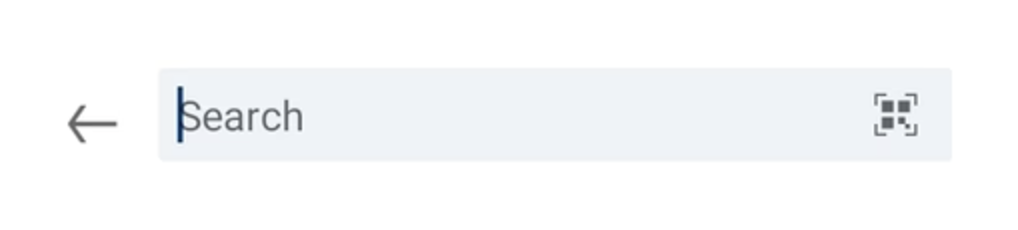
- In the right corner of the Search bar, you’ll find the QR Code Icon
- Click on it, and you’ll see something like on the image bellow
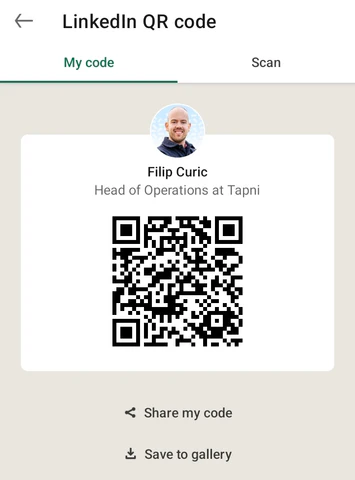
‘Share my code’ option allows you to share the entire QR Code gadget with others via WhatsApp, Viber, Slack or email.
What Are The Benefits of Using LinkedIn QR Codes
Good news first. There are multiple positive sides of using the LinkedIn QR Code.
- You can quickly connect with others without the need to search for profiles manually. ✅
- You can eliminate the risk of connecting with the wrong person due to similar names or profiles (’You said Peter Johnson? Oh, sorry, it’s Johannson!’). ✅
- LinkedIn QR Code it’s Ideal for in-person meetings and networking events where it’s crucial to share your informations with other as fast as you can. The more people you met, and share contact details with them, there are more chances for different business opportunities. ✅
- You can present yourself as a modern professional, since you’re using fully digital networking solution + it’s free + you’ve done something good for the environment. You’ll realise that there are many angry faces around you - and that they are holding their paper business cards. ✅
What Are The Limitations of a LinkedIn QR Code?
It’s great when one platform can solve multiple problems, but even the QR Codes from LinkedIn are having some strong limitations:
- The scanner within the LinkedIn app is specifically designed to read LinkedIn QR codes. It does not function as a general QR code scanner for other types of QR codes linking to websites, documents, or other content (not the case with Tapni Scanner - it can scans not only LinkedIn QR Codes, but also QR Codes from the lanyards, business cards, flyers, and other networking & marketing assets) ❌
- LinkedIn QR codes are primarily a shortcut to a LinkedIn profile and do not offer additional functionalities like some other QR code solutions (linking to multiple resources, forms, or content - like Tapni does). ❌
- There are no options to customise the LinkedIn QR codes, which limits branding opportunities. You can’t choose the style of the LinkedIn QR Code, you can’t add the logo, or choose how the QR dots will look like. ❌
- You can’t export the LinkedIn QR Code as an image, and use it for other purposes (’Save to gallery’ option that LinkedIn offers will save the entire sharing gadget from the LinkedIn, not only the QR Code). ❌
How To Overcome Limitations of the LinkedIn QR Codes?
There are several platforms that will allow you to customise your QR Code, use it for other purposes, and change it anytime you want without losing its core functionalities.
Tapni is a digital business card platform that will allow you:
- Create the link for your LinkedIn profile. ✅
- Get a free QR Code for your LinkedIn profile. ✅
- Get a free LinkedIn shortener for your LinkedIn profile. ✅
Interesting - everything mentioned for $0 (and not to mention that you can add not only LinkedIn, but 76 other applications to your free Tapni digital business card. You can create your free account right now via t.link).
But that’s not the end. 👇
Tapni gives you a possibility to become a Business Dashboard user for free for the period of 30 days.
Tapni Business Dashboard will allow you to:
- Create multiple QR Code Templates and fully customise them ✨
- Add other friends and team members to the dashboard, and assign different QR Code Templates to different profiles and/or teams ✨
- Export the QR Code as PNG or SVG file, and use it for marketing material, business cards, or the email signature. ✨
Bellow are some examples of how you can customise QR Codes with Tapni.
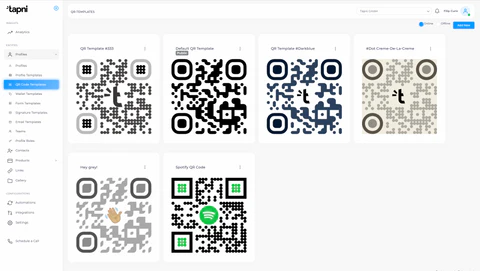
Tapni Business Dashboard allow you to:
- Customise the QR Codes’ Dots (you can choose between Rounded, Dots, Classy, Classy Rounded, Square, or Extra Rounded) 🚀
- Customise Corners Square of the QR Code (you can choose between Square, Dot, or Extra Rounded) 🚀
- Customise Corners Dots Options (Square or Dot option) 🚀
- Set the colour of the entire QR Code, or separately for Dots or Squares 🚀
- Set QR Code as a transparent one (especially useful if you’re going to put the QR Code to some printing or marketing material) 🚀
- Export customised QR Codes as SVG or PNG file. 🚀
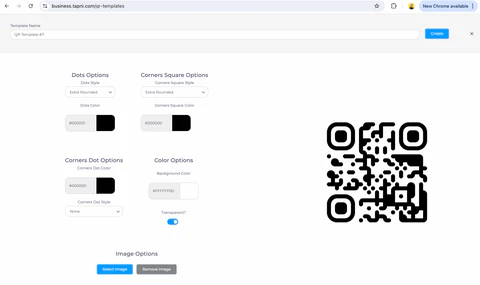
To Wrap Up On LinkedIn QR Codes 🔚
There are couple of important things we learned in this blog post about the LinkedIn QR Codes, so let’s repeat some of them:
→ LinkedIn QR Codes are very effective for networking events, collecting more leads and expanding your network. Every LinkedIn user will get them for free. ✅
→ LinkedIn QR Codes can and should be used for different purposes, like email signatures, NFC business cards, or resume. ✅
→ To create even better LinkedIn QR Code, platforms like Tapni allow you to customise it with logos, colours, and different square and/or dots styles. ✅
🎁 Bonus Tips: Where To Add A LinkedIn QR Code?
Great opportunities are behind the usage of the LinkedIn QR Code. Here are top 3 ideas for using LinkedIn QR Codes outside of LinkedIn:
- Email Signature - you can add a QR Code to your email signature and send all those who are reading it directly to your LinkedIn profile. As a free email signature generator, MailSign allows you to add a QR Code to your email signature easily.
- Business Card - you can add the LinkedIn QR Code to your business card. If you’re using NFC Business cards, you can even set the LinkedIn as a direct link, and send your connections directly to your LinkedIn profile. Plus, the NFC cards are providing you with dynamic QR Codes, which means that you can easily change settings, and make sure that nothing is lost (even if you change your LinkedIn link or create a new profile).
- Resume - adding a LinkedIn QR Code to your resume it’s such an amazing move. You will save some precious time for the HR sector and recruiting teams by simply adding your LinkedIn QR Code to one of the corners of your resume. Believe us, you’ll stand out by doing that and make your biography more interesting to those who are reading it.
🎁 Bonus #2: 6 Things About LinkedIn History
For those who are willing to know a bit more about LinkedIn, here are 6 things that you should know:
- LinkedIn was launched on May 5, 2003.
- The platform was created by Reid Hoffman, along with a team of founders from PayPal and Socialnet.com, with the aim of connecting professionals across the globe. Initially, growth was slow, but it quickly gained traction as professionals and companies recognised the value of a dedicated networking platform.
- The growth of LinkedIn accelerated rapidly over the years, particularly after its public launch. By 2006, LinkedIn had achieved over 20 million users. The platform's growth was significantly boosted by the addition of new features such as LinkedIn Groups in 2004, which allowed professionals to create and join interest-based communities, and LinkedIn Jobs, which allowed companies to post job openings directly on the site.
- In 2011, LinkedIn went public, and this event marked a major turning point for the company. The IPO was highly successful and further increased LinkedIn's visibility and user base. By the end of 2011, LinkedIn had over 135 million users.
- LinkedIn continued to grow rapidly due to its increasing importance in professional networking, recruiting, and business development. By 2016, LinkedIn had over 400 million users, and in June of that year, Microsoft acquired LinkedIn for $26.2 billion, recognizing its immense value as a professional networking platform.
- As of 2023, LinkedIn has over 900 million members worldwide, spanning more than 200 countries and regions. The platform’s growth can be attributed to its continuous innovation, the addition of features like LinkedIn Learning, and its critical role in modern recruitment and professional networking.
To learn more about networking, QR Codes, and lead generation, make sure to check out:
Want to personalise QR Codes for your team, and allow them to network and connect with others more effectively? Try Tapni For Business - starting with 30-days free - today! 🚀