Browse our comprehensive product guides and documentation

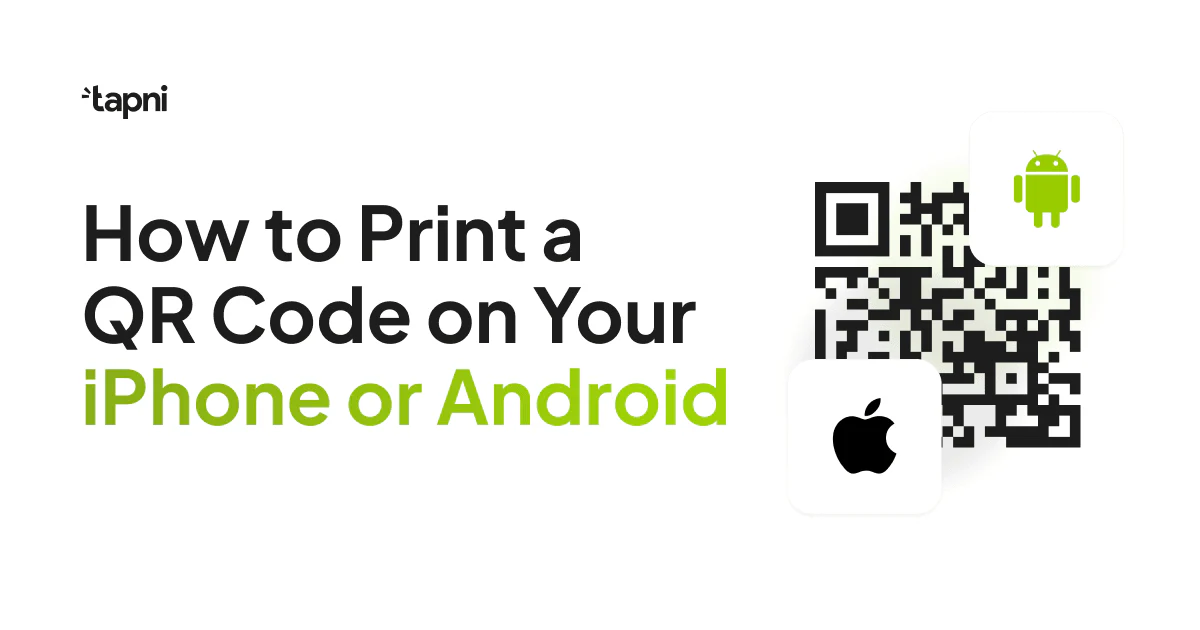
Since their humble beginnings in the 90s, QR codes have infiltrated our daily lives, from restaurant menus to product packaging and networking.
Furthermore, they have ushered in a new era of efficiency and connectivity.
Actually, the number of smartphone users using a QR code scanner increased by almost 20 million between 2020 and 2022.
Although the popularity of the QR code is on the rise, people are still uncertain how to leverage it to the max by printing it.
Read on to learn how to print a QR code on your iPhone or Android and unlock the versatile and dynamic possibilities QR codes bring.
Let’s dive in!
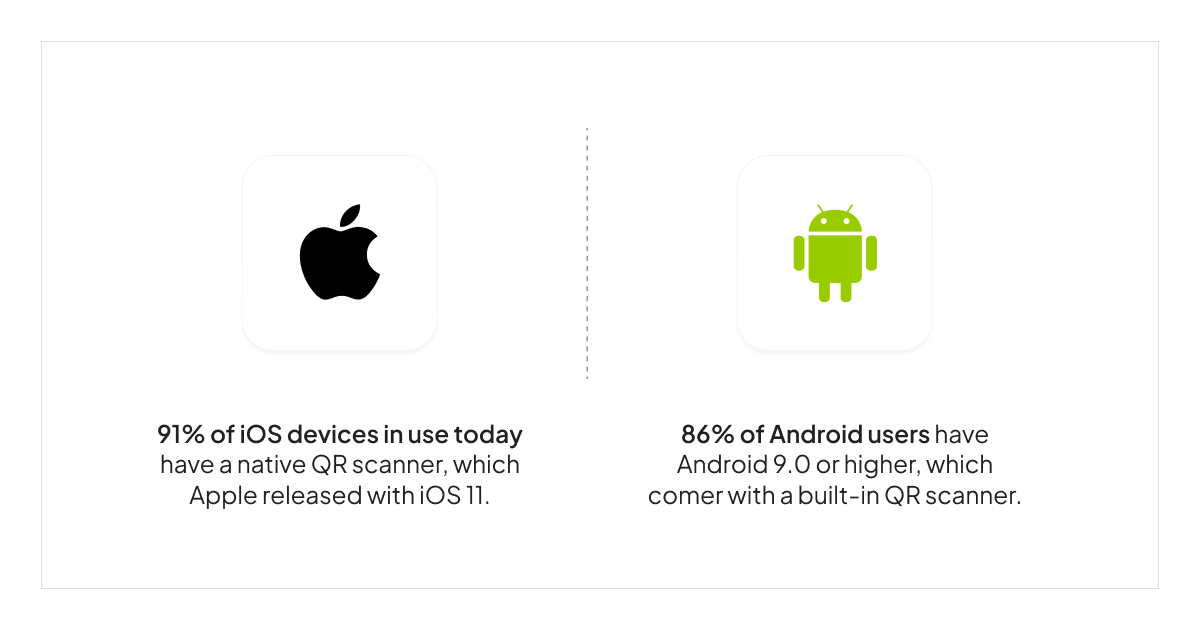
When thinking about QR codes, our first thought is probably speed and efficiency. And although that is definitely true, there is much more than meets the eye:
QR codes have built-in error correction capabilities, meaning you can still successfully scan them even if the code is partially damaged or distorted.
This error correction feature makes QR codes more reliable compared to traditional barcodes.
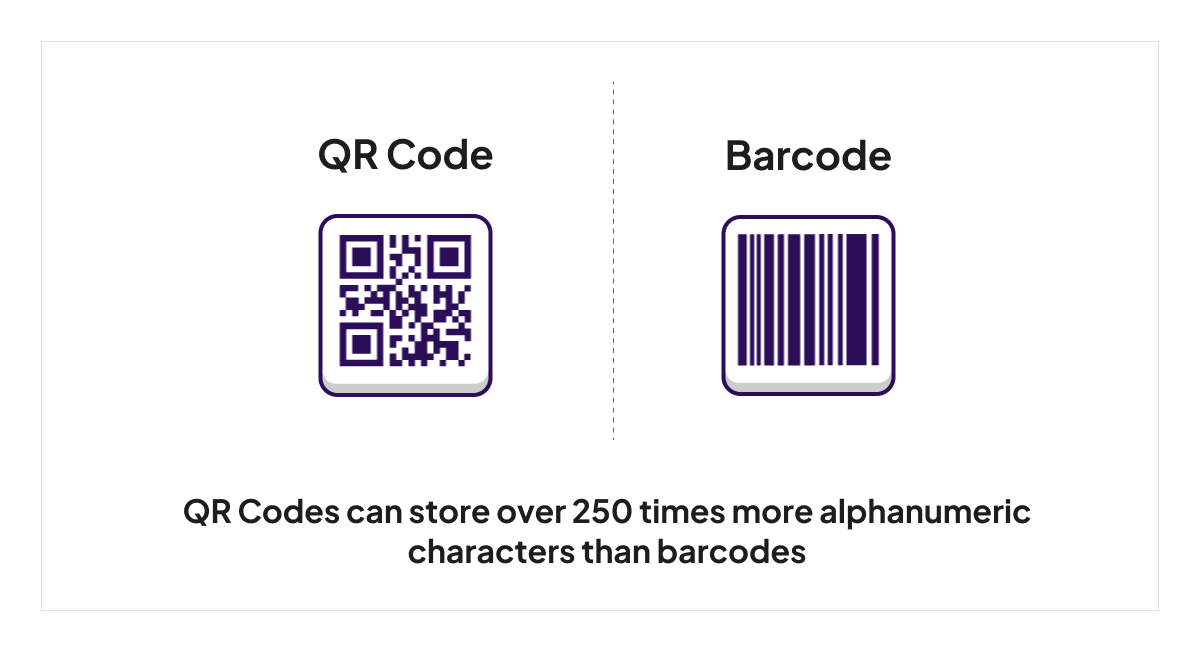
QR codes can store various data types, from simple text to URLs, vCards, geolocation coordinates, and more.
Therefore, QR codes have a wide range of applications in touchless payments, access control, advertisements and marketing, networking, etc.
Implementing QR codes is often cost-effective compared to other technologies because
there’s no need for special equipment beyond a camera-equipped device to scan them.
QR codes can be dynamic, meaning you can update the content without changing the physical code or the need to reprint it.
Dynamic QR codes are useful for scenarios where you often need to update or revise the information, like in digital business cards.
Overall, speed, efficiency, and ease of use make QR codes powerful for networking and information sharing in various contexts. But how to print one?
Before you can print a QR code, you need to generate and save it first.
Although many smartphones come with built-in QR code scanners, you may want to try third-party apps for generating QR codes because:
Tapni’s QR Code Toolkit allows you to create AI-generated QR codes that you can further customize.
The whole process is straightforward and quick, and it doesn’t take more than 3 steps:
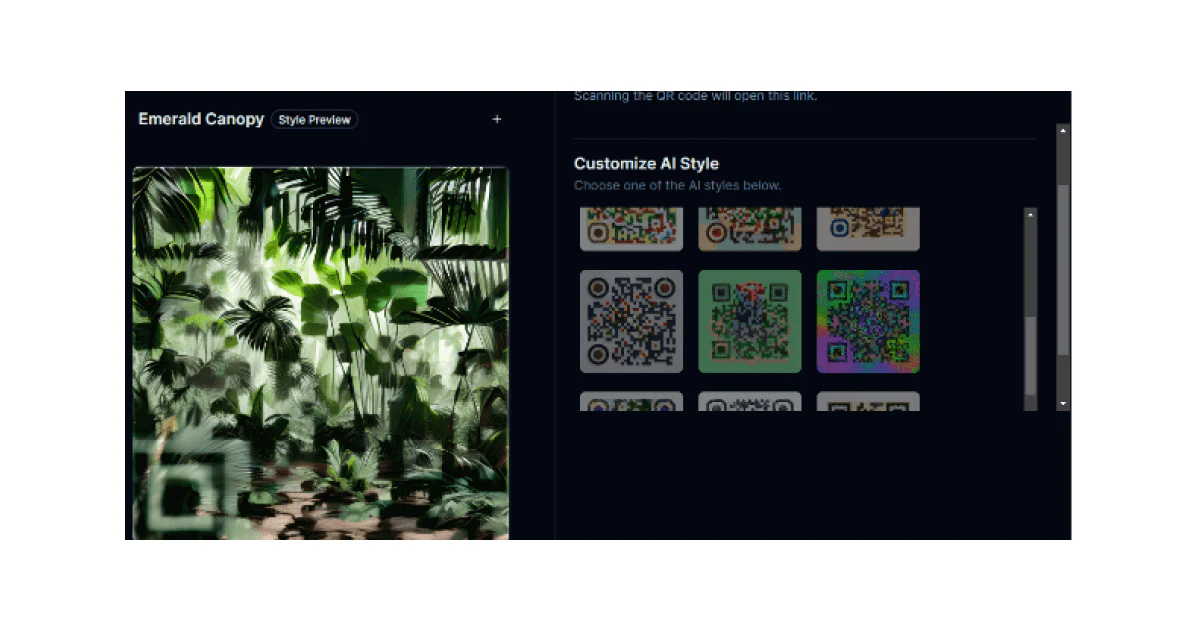
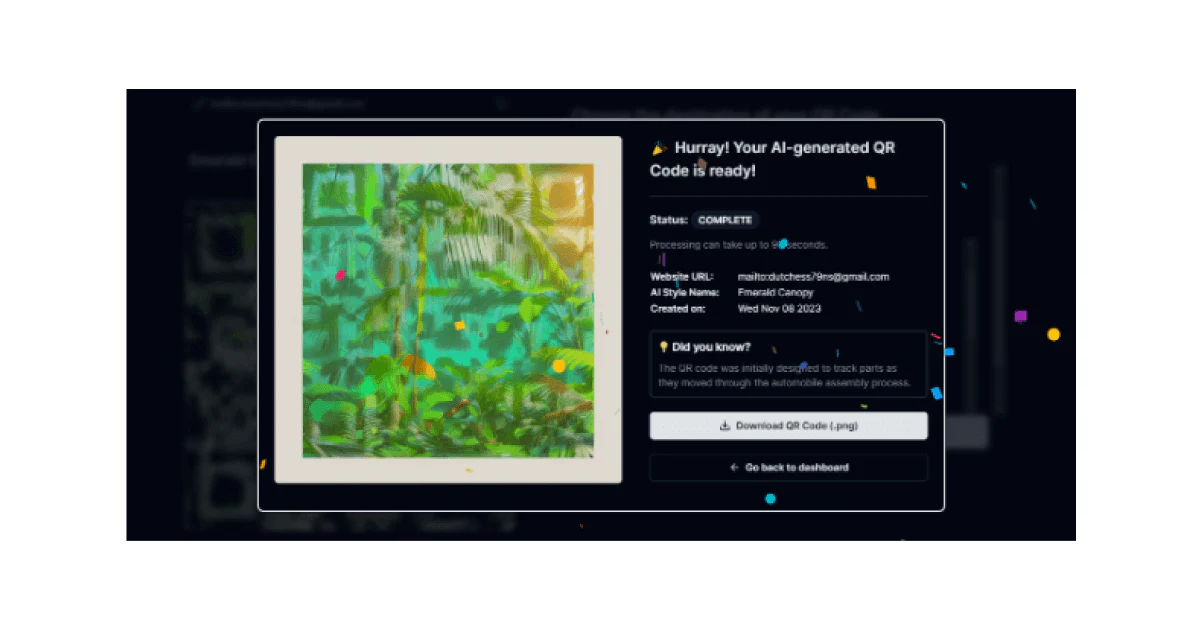
Now that you’ve created and saved your QR code, it’s time to do some printing.
The printing process slightly differs on iPhones and Androids, so let’s check how to print a QR code on each.

Look for the "Print" option in the sharing options and tap on it. Your iPhone will automatically detect AirPrint-compatible printers on the same Wi-Fi network.
Depending on the app and printer, you may have options to adjust settings such as the number of copies, page range, or double-sided printing.
When printing QR codes, it's crucial to avoid common mistakes that could impact the functionality and scannability of the code.
Printing a low-resolution QR code can result in loss of detail, making it difficult for scanners to recognize and interpret the code.
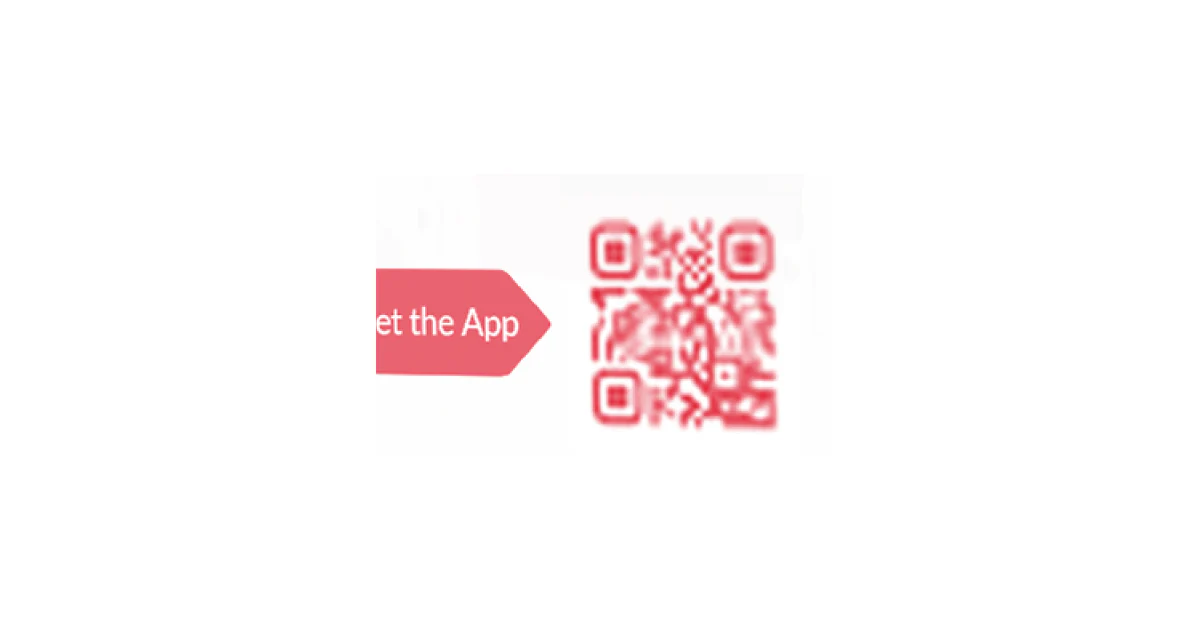
Thus, always use high-resolution images for printing.
Make sure that the QR code is of an appropriate size, depending on where you want to print it.
If it's too small, scanners may struggle to read it, and if it's too large, it might not fit on the intended medium.

You should maintain a high contrast between the QR code and its background.
Printing a QR code in low contrast or on a background with similar colors can lead to scanning issues and poorer visibility.
Printing QR codes on highly reflective surfaces or using glossy finishes can cause glare, making it challenging for scanners to read the code.
Therefore, choose matte finishes or non-reflective surfaces whenever possible.
Printing QR codes on curved or uneven surfaces may distort the code, affecting its readability.
That’s why you should go for flat and even surfaces for printing whenever possible.
Avoid overcrowding the area around the QR code with too much text or graphics. A cluttered design can make it difficult for users to locate and scan the code.
In addition, if your QR code reflects the brand, it should be recognizable.
Besides looking unattractive, stretching or compressing the code can make it unreadable.
QR codes require a space around them to ensure proper scanning.
Thus, make sure there is enough space around the QR code, so avoid placing it too close to edges or other elements.
If the QR code links to online content, ensure the information it leads to is up-to-date.
An outdated link or information will make you look unprofessional and tarnish not only the effectiveness of the QR code but also your brand.
Double-check that the QR code is encoded with the correct information.
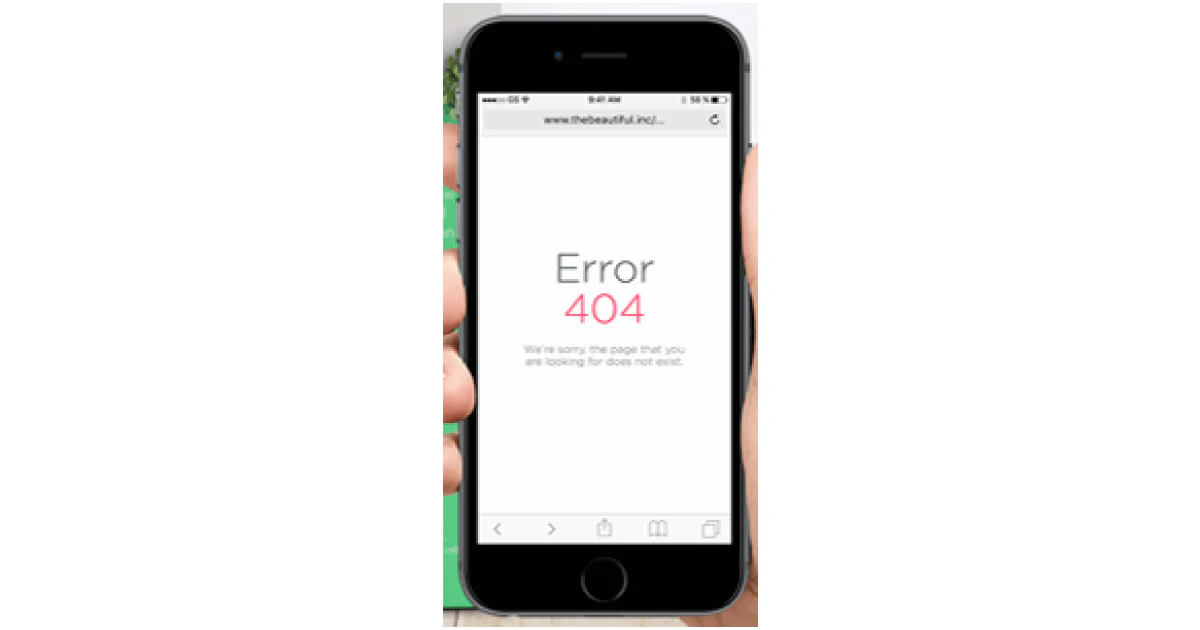
For example, an incorrect URL or contact information can hamper your brand reputation.
Always, but really, always, test the printed QR code with various scanners to confirm that it functions as you want.
Only by testing can you identify any issues before widespread distribution.
Give a potential client a reason to scan your QR Code. Even a simple “Scan Me!” can go a long way and engage more users than no CTA at all.

And you can always make it more “spicy” by adding an incentive like bonus, discount, gifts, etc.
By avoiding these common mistakes, you can ensure that your printed QR codes are reliable, scannable, and effectively serve their intended purpose.
Regular testing and attention to detail are key to a successful QR code printing strategy.
The ease of creating and printing QR codes, combined with their widespread adoption, positions them as a reliable tool for modern communication.
Furthermore, the convenience and efficiency of QR codes make them an indispensable asset in the digitally connected world.
And with the right tools, you can provide a more seamless and interactive experience for you and users alike.
One such tool that can upgrade your networking game but also come with all the bells and whistles that a robust digital solution has is Tapni.
Tapni is an all-in-one digital solution offering a robust set of features for your networking, marketing, and business needs.
Besides fully customizable digital business cards that come with the NFC chip and a customizable QR code, Tapni also helps you:
✨ Generate customizable QR codes thanks to its QRCode Toolkit that offers more than a “mere” QR code creation.
Thus, it provides additional features such as:
✨Boost your brand with Tapni Standee - A custom table stand to enhance customer engagement by allowing your clients to, with just a simple tap or scan:
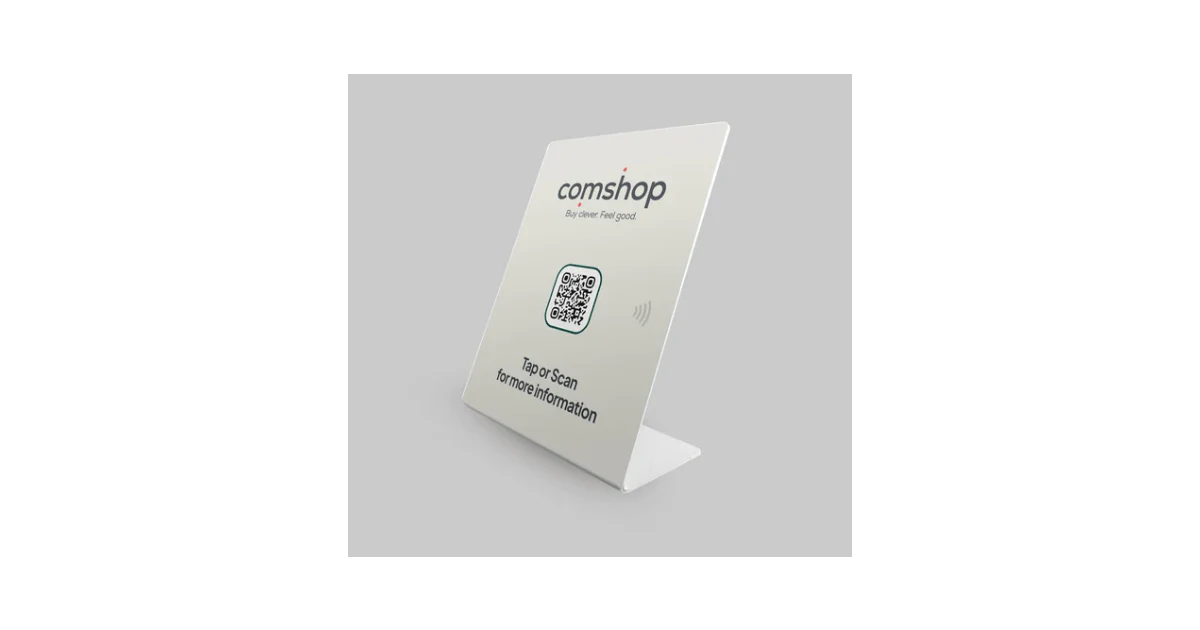
✨Share your contact info in multiple ways - by tapping, scanning, via email, URLs, text messages, as an email signature, etc.
✨ Facilitate the QR code use with its QR widget that enables you to add your profile’s QR code to your home screen and share it without opening the app.
✨ Automate your lead generation through various CRM Integrations - Storing contact information within the Tapni Teams app helps you and your team easily sync the data with your CRM using Zapier integration.
✨ Get actionable and measurable analytics into event performance, ROI at events, number of scans, etc.
✨ and so much more.
Ready to benefit from the QR code’s quick and contactless information exchange power?
Download the Tapni app today and enhance connectivity and interactions.
How to Insert a Digital Business Card to Your Apple Wallet?