Browse our comprehensive product guides and documentation

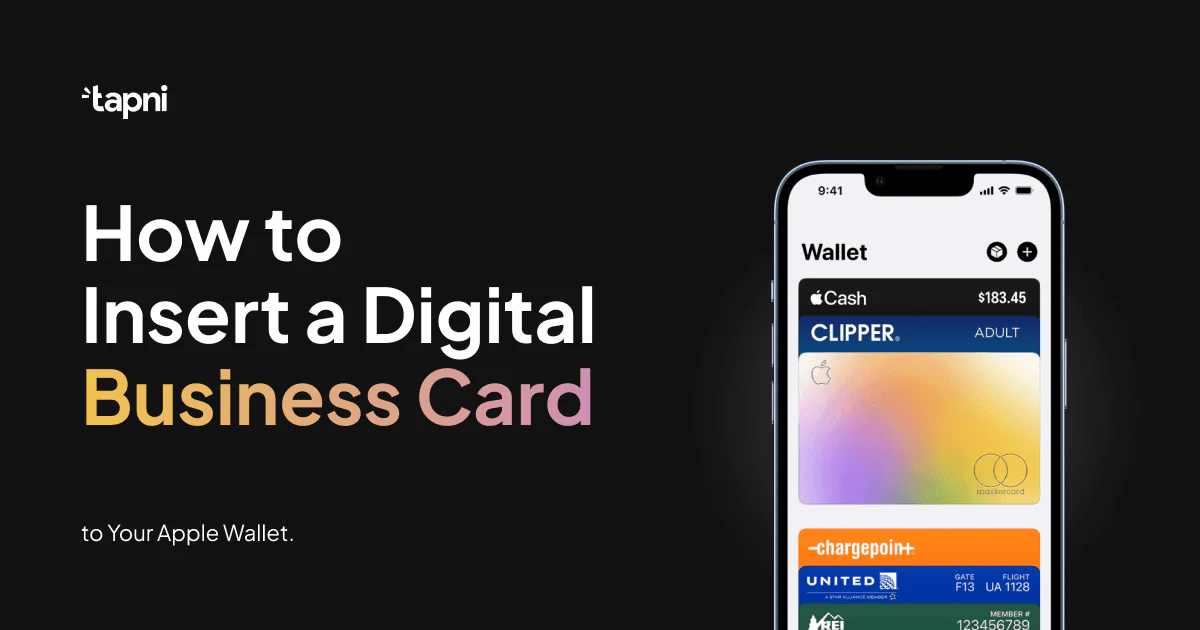
The business landscape has found itself at the intersection of tradition and technology, where the exchange of information has taken on an exciting new form.
Moreover, we are part of a world where our entire professional identity can fit snugly into our pockets and be effortlessly accessible at any moment.
Apple Wallet provides just that - an easy and practical way to store your digital business cards and access them in the blink of an eye.
But is the process of adding a digital business card to Apple Wallet also so intuitive?
Read on to find out how to insert a digital business card to your Apple Wallet to unlock the door to a world of infinite networking potential.
Let’s dive in!
Apple Wallet is a mobile app for iOS devices, such as iPhones and Apple Watches that serves as a digital wallet for various types of digital cards, tickets, passes, and payment methods:
When you want to share your digital business card, you need to open your Apple Wallet and tap on the card, so the other party can scan the QR code using their phone.
Once they scan it, they can instantly access all your business card information and save your contact details directly on their device.
Apple Wallet offers convenience for various aspects of your digital life and business.
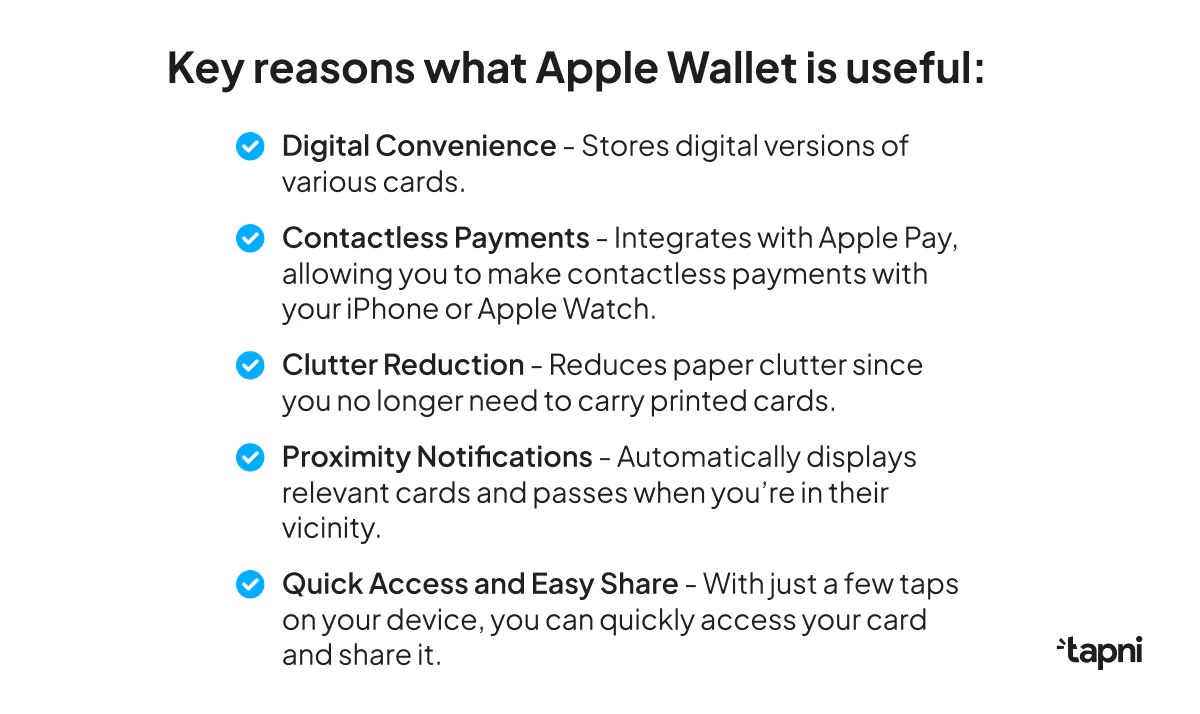
Overall, Apple Wallet is a valuable tool for simplifying and streamlining daily activities.
When it comes to inserting your digital card to your Apple Wallet, there are 2 ways to do it:
Naturally, all the above steps imply that you already have a digital business card you want to add to your Apple wallet.
If that’s not the case, then you first need to create one.
We’ve already talked about creating digital business cards in great lengths, so for a more detailed view, jump to our blog How To Create a Digital Business Card With a QR Code Easily.
Here, however, we’ll just break down the process of creating a card into a few major key points.
Download the Tapni app on the Apple Store or Google Play, and register.
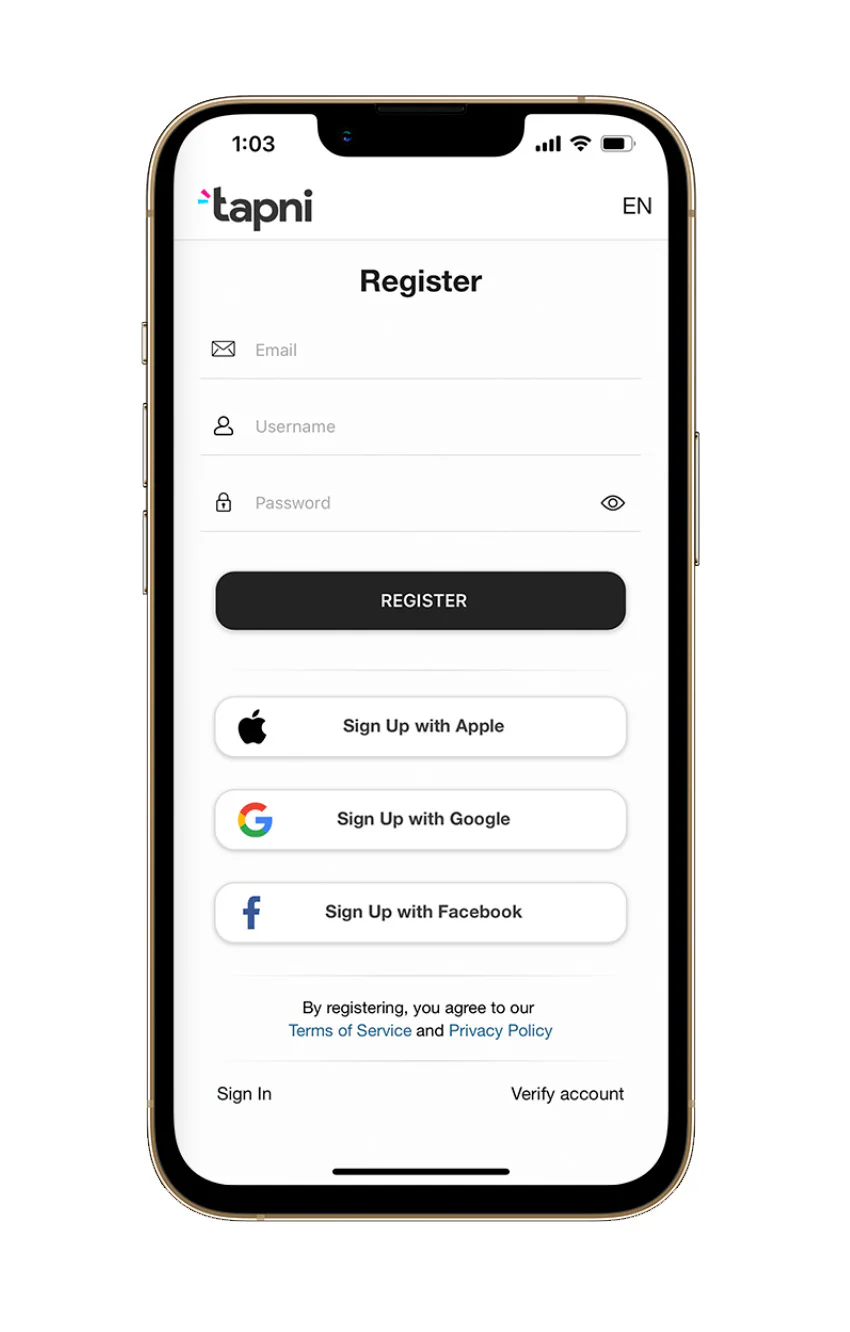
Besides providing general info such as your name, job title, company, etc., you can also include various social media and website links.
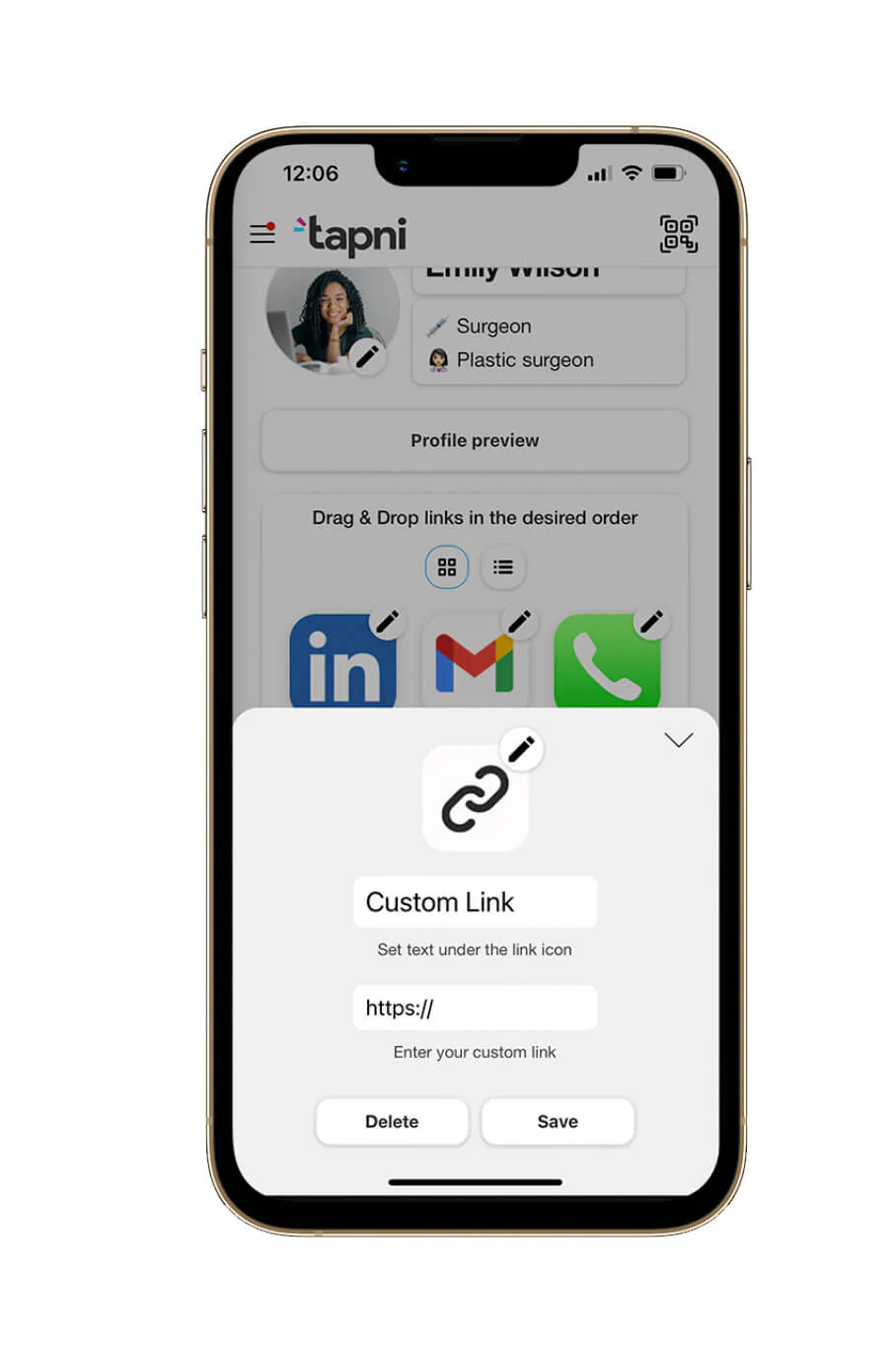
You can also include custom and direct links to be in charge of what your contacts will see and where they will lend when you share your info with them.
The last thing to do to finish the setup is to activate your tag.
You can do it either by entering an activation code you got when you purchased the digital card or by scanning the QR code on your card.
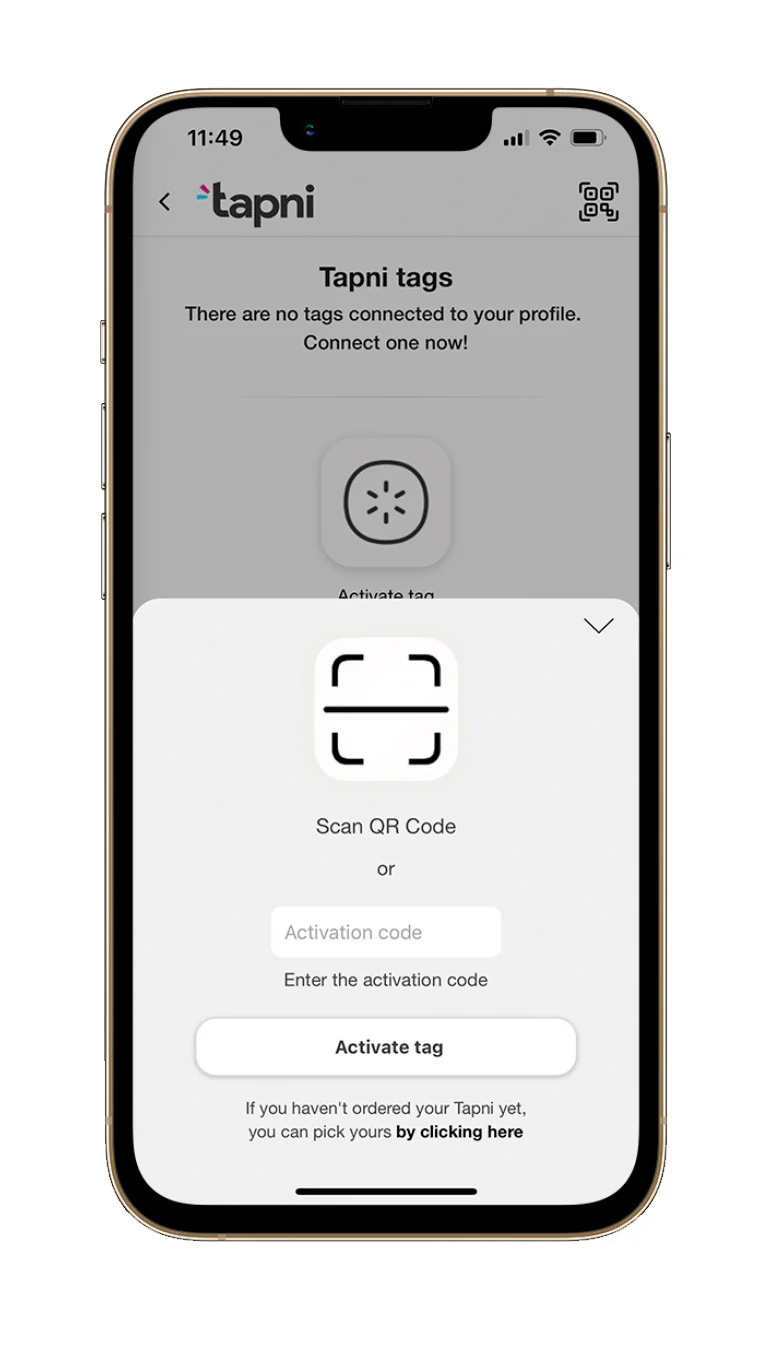
Once you open the Tapni app, you’ll see the “Share” icon in the top right corner.
Click on the button, and you’ll see your QR code popping up with one of the options saying “Add to Apple Wallet.”

All you need to do is to just tap the card on the back or on the front of your phone, and there will be an NFC link popping up that you have to tap.
Then you’ll see the Tapni profile, and by clicking on the button below, you’ll connect the Tapni card to your iPhone.
Slika
Regardless of which method you use to insert a digital business card to your Apple Wallet, QR codes play a vital part in the process.
Furthermore, these little maze-like codes have a multitude of functions to elevate your networking.
QR codes are a great solution for devices that aren’t NFC-compatible.
In addition to allowing you to scan digital business cards and exchange info quickly, QR codes have much more versatile functions:
✨ You can include QR codes as a part of your email signature, together with a relevant CTA.
✨ You can use them as a virtual background during online events, with the attendees quickly getting info about you by scanning the QR code.
✨ You can turn them into a gamification tool so whoever scans the code first and provides some info from your profile gets a small prize.
✨ You can incorporate the QR code in your event page and post downloadable material, useful links, etc.
✨ You can embed QR codes to lead to special promotions, discounts, or offers for your products or services.
✨ You can include a QR code that provides a map or directions to your business location.
✨ You can link QR codes to a feedback form or review site, encouraging customers or partners to provide feedback.
✨ And the list goes on.
The ability to seamlessly integrate your professional identity into digital apps has become more crucial than ever before.
By incorporating your digital business card into your Apple Wallet, you're not only streamlining your networking efforts but also adapting to the demands of a tech-driven world.
And since the process of adding your digital business card to your Apple Wallet is straightforward and user-friendly, there is no reason to be hesitant about it.
Especially when you know there are digital apps that can further optimize and facilitate the process.
One such app is Tapni.
Tapni is an all-in-one digital solution that, amongst many other things, lets you add digital business cards to your Apple Wallet smoothly.
Working both in a web browser and as an app and being compatible with Android and iOS platforms makes Tapni a truly all-embracing platform.
Moreover, Tapni’s robust features offer a variety of digital solutions:
✅ Create fully customizable digital business cards and accessories.
✅ Share and exchange your info in multiple ways, via links, scanning or tapping, via email signatures, etc.
✅ Get actionable analytics to measure your card performance, the success of an event you host, the performance of your team, etc.
✅ Manage your team from a single dashboard.
✅ Automate your follow-ups to amplify your response rate and seal more deals.
✅ Automate lead generation and send new leads to your CRM.
✅ and much, much more.
Interested in giving Tapni a shot?
Download the Tapni app today and embrace the fusion of traditional networking with cutting-edge technology.
A digital wallet is a platform that can store different digital cards, while a digital card is a type of card that you can store in a digital wallet and use to make transactions, use instead of paper business cards, etc.
A QR code is a type of barcode you can scan using a smartphone that contains contact information, such as name, phone number, etc., in a digital format.
When scanned, the QR code directs the user to a digital business card, which you can save to the contacts list on your device without manually entering details.
The most common reason is that your digital card is not supported by Apple Wallet. Other common reasons include:
8 Best Free Digital Business Card Apps
NameDrop by Apple: Simplifying Contact Sharing and its Impact on Digital Business Card Startups