Browse our comprehensive product guides and documentation

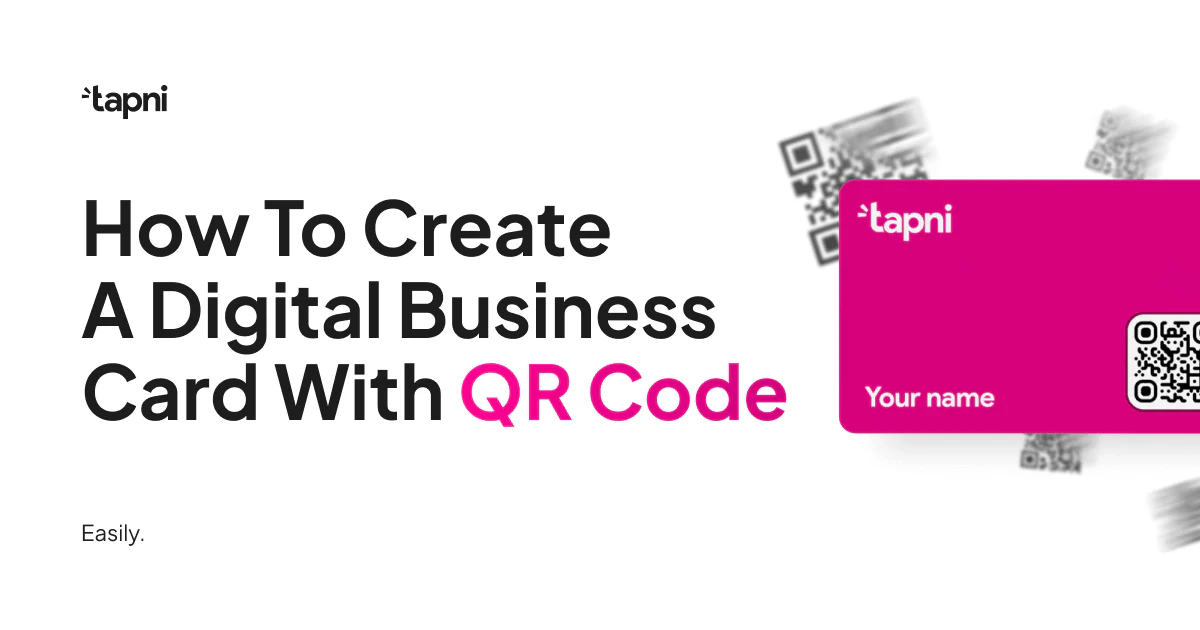
One of the latest trends regarding digital business cards is using QR codes that you can easily scan with your smartphone or tablet, making it simple to share details or even enable QR payment options.
These codes offer a plethora of benefits, including quick access to contact information, enhanced branding opportunities, and improved networking capabilities.
However, most people aren’t aware of the vast possibilities of QR cards.
Furthermore, they think incorporating a QR code into their digital business card is quite pricey or complex.
But they’re wrong.
Read on to see how to create a digital business card with a QR code in just a few simple steps and take your networking game up a notch!
There are plenty of reasons to consider having a digital business card with a QR code:
🔥 It’s more efficient than traditional business cards - You can easily track how many people scan your QR code and receive your contact information.
🔥 It works on all devices - Unlike digital business cards that only have an NFC chip and are compatible with certain devices, cards with QR codes allow you to share your info with any device.
🔥 It’s more environmentally friendly - Most digital business cards are made from recyclable materials and don’t end up in landfills.
🔥 It offers more details - You can include more information than a traditional business card. For example, links to your website, social media profiles, and even videos or articles you've written.
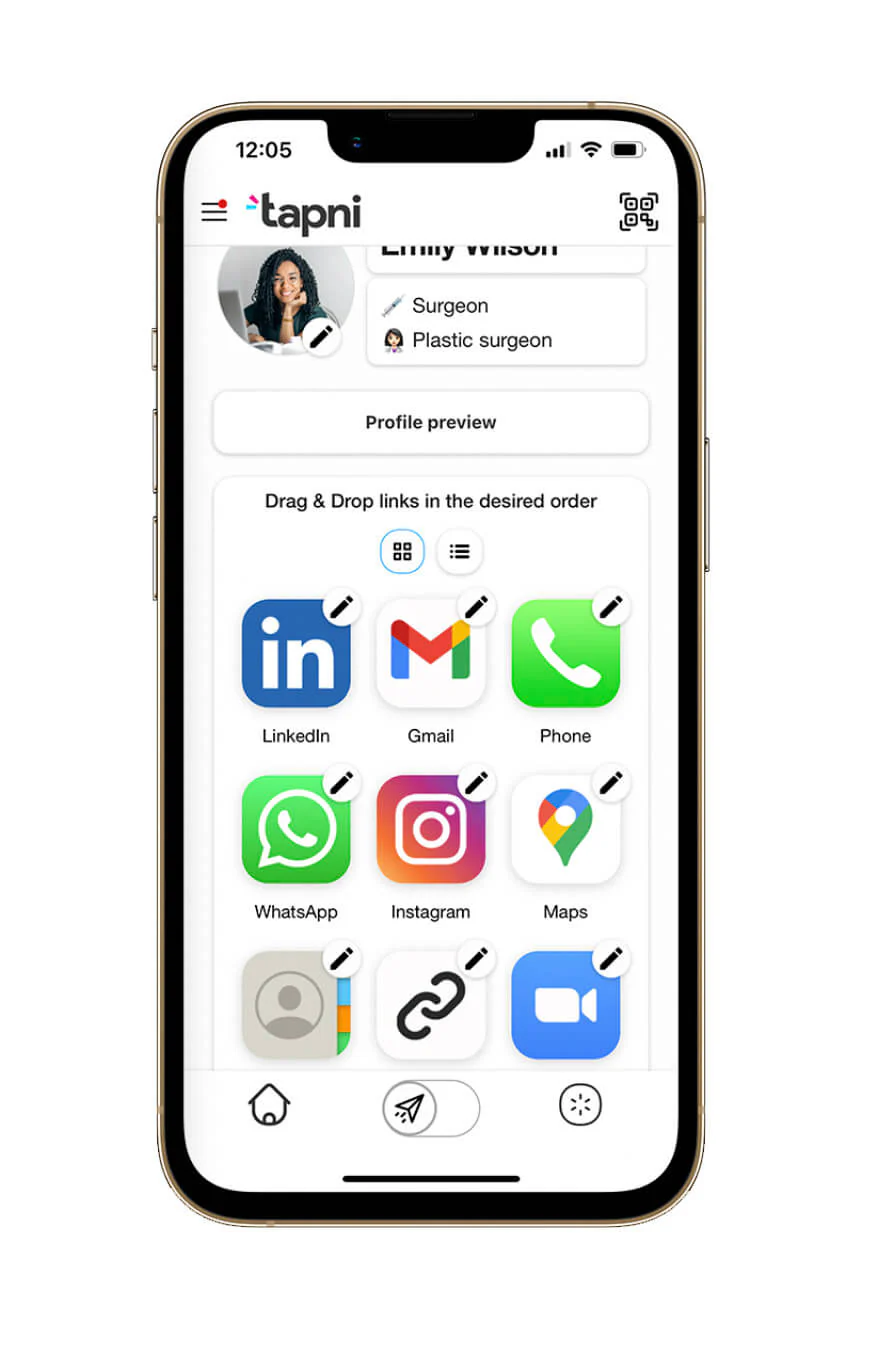
This is a great way to showcase your work and allow potential clients or customers to learn more about you before meeting you.
🔥 It’s more fun - It might not be the most important factor, but hey, digital business cards with QR codes are simply more fun than traditional paper cards.
They're interactive, and you can use them to play games, enter contests, or simply learn more about the person who shared the card details with you.
And the best thing about digital business cards with QR codes is that creating them is just as easy as sharing the info on them.
The process of creating a digital business card with a QR code will depend from provider to provider.
Still, the process is generally as follows:
We’ve promised to show you how to easily create a digital business card with a QR code, so let’s stick to our promise and show you how.
Tapni is an app that helps you create digital business cards, stickers, keychains, and wristbands as an innovative way of sharing relevant info with new contacts.
The process of creating a digital business card is straightforward and intuitive.
Depending on your preference, you can choose between custom and standard cards and products.
Of course, there are practically no limits for custom business cards, and the Tapni design team will help you create just the card you want.
For standard cards and products, you can choose between 6 colors and a gloss or mate finish.
But since our topic is how to create a digital business card with a QR code, let’s see how that goes when using Tapni.
Once you’ve chosen the card type, you can “play” with your QR code.
When you click on the QR code icon at the right-hand bottom, you can choose the color of your QR code from the color palette and its position.

You can also add images and text, change the background color or upload the background image.
Regarding the text, you can change fonts, size, color, and positioning.

You can do the same with the back side, except for the QR code.
And the option to have a QR code only on the front side is what separates Tapni from many digital business card apps.
Most of them have QR codes at the back side of the card, which completely kills having a well-designed front side.
Imagine giving someone your digital business card to scan it and turning it face-down. Such a pity, right?
Once you’ve done all the edits, the only thing left to do is to order your card.
And in the meantime, you can download the app and set up your profile.
We’ve already covered setting up a Tapni profile in detail in our blog NFC Business Cards: What Is It And How To Make One? so hop on it to get more info.
But now, let’s see how you can share your QR code once your profile is set.
If your new contacts or prospects don’t have an NFC-compatible device, sending a QR code makes it possible for them to access the info you shared.
When it comes to Tapni, you can send your QR code either by scanning it on your card or scanning it within the application.
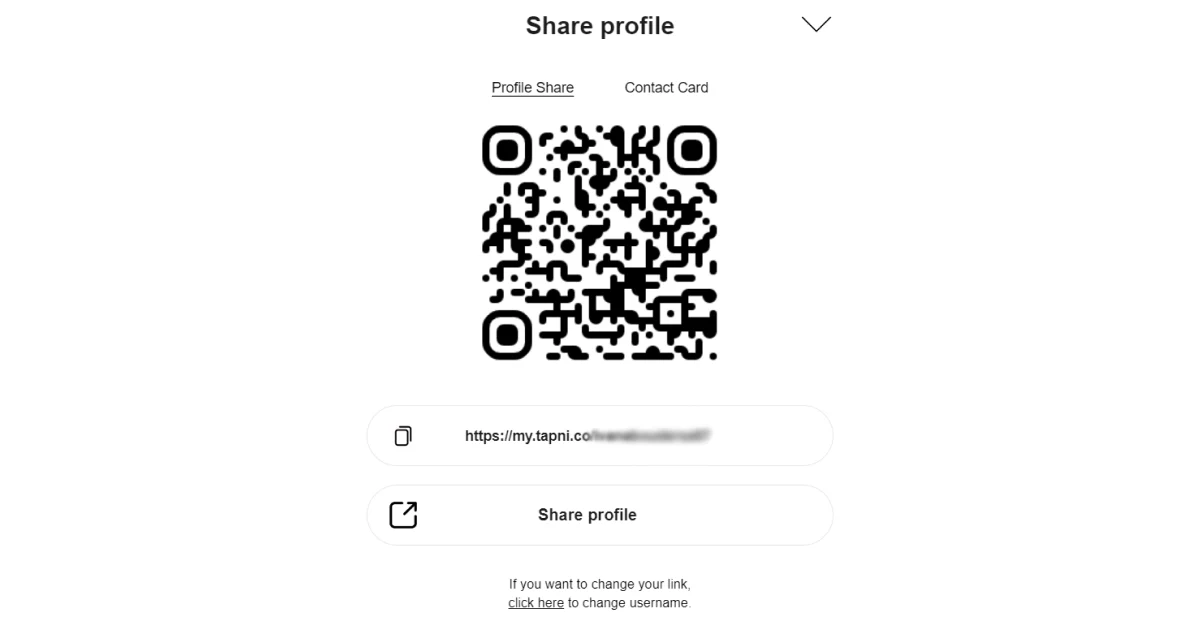
The new display will pop up and take your contacts directly to your profile. But what happens if you want to send your QR code to a person not in your vicinity?
No problem!
Just click on the option Share Profile, and you’ll get the link that you can send via sms or email.
|
Note: Did you know that with Tapni, you can actually include a QR code as a part of your email signature? Just make sure to include a CTA, so your contact knows what to do. |
But the practicality and diverse use of QR codes don’t stop here.
You can use QR codes in many situations and, by doing so, take your networking to a higher level.
If you are hosting an online event, a digital business card with a QR code will be handy.
How?
While you run your online event, you can post the QR code from your digital business as the background.
This way, the attendees can simply scan it and find all the relevant info about you.
Furthermore, after the event, you can automatically send a message to all the attendees that have visited your profile.
Talking about time-saving and practicality.
With Tapni, for instance, you can share links through your social media profiles and create a QR code for them.

You can add a QR to your photos, social media posts, etc.
You can also include QR codes as a part of your email signature. Scanning the code will automatically lead to your profile or a website.
Don't forget to include a CTA, so that what you expect from your contact is obvious.

Pretty cool, right?
Having a digital business card with a QR code is a powerful way to make you stand out from other candidates.
With the QR code, you can easily direct a prospective employer to your profile where they can learn more about you than just by reading your resume or CV.
Furthermore, you can apply the same practice to your portfolio. It will keep your portfolio organized and highlight the most important work.
As you can see, the use of QR codes covers many different areas, but they all have one thing in common - using QR codes will elevate your networking and help you stay ahead of the curve.
And with apps like Tapni, not only will you have a well-designed digital business card with a QR code, but you will also benefit from robust features such as:
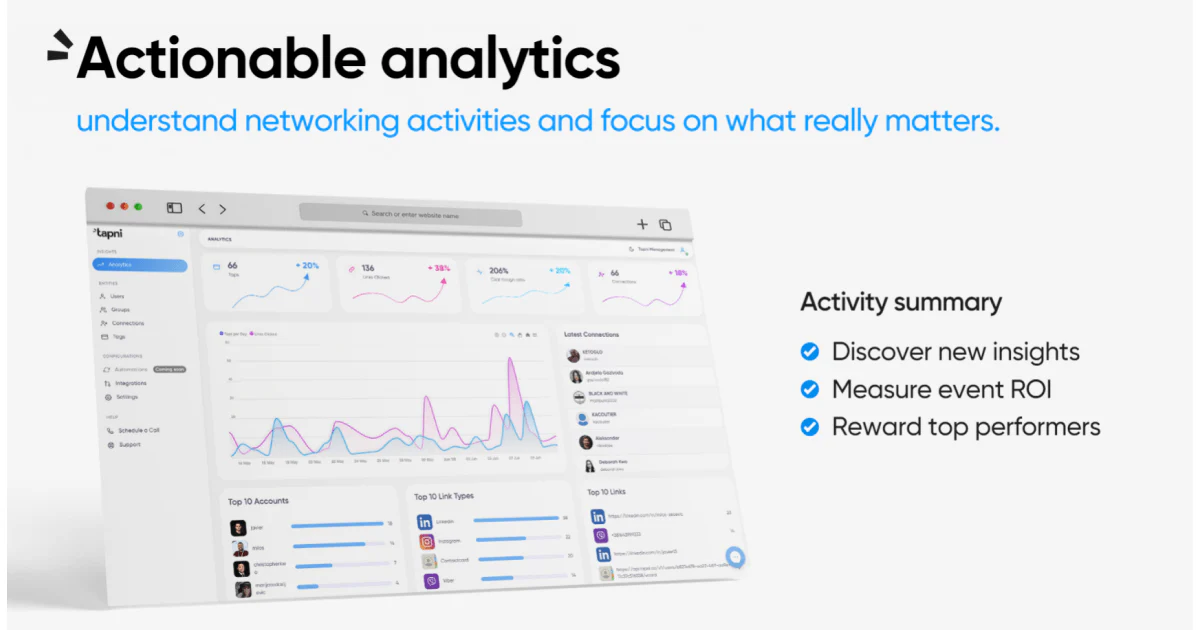
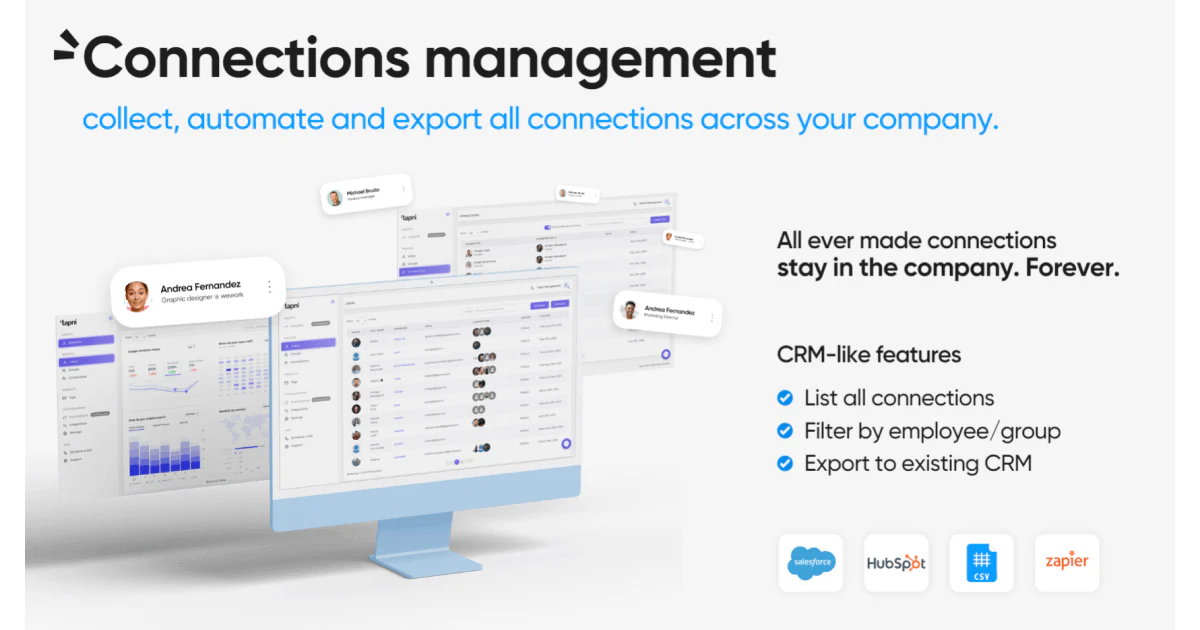 The other person doesn't need a Tapni app or account to receive your info. They just need to tap your card or scan your QR code with their camera, and they’ll instantly have your info.
The other person doesn't need a Tapni app or account to receive your info. They just need to tap your card or scan your QR code with their camera, and they’ll instantly have your info.