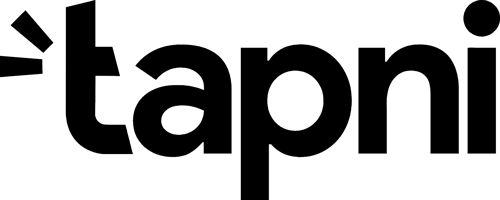Try Tapni today
Easily create and order new Digital Business Cards for current and new team members by synchronizing with your Azure, Google, or Slack Employee Directory in a matter of seconds.
Try Our Products
How To Create QR Code Widget
Is it possible to turn digital business card into effective and easy-accessible QR Code Widget?
We know the answer to that. ✅
But before everything else, why should one turn the digital business card to the QR Code Widget?
QR Code widgets are popular because they’re fitting well with the growing demand for quick, contactless interactions. The requirements for the QR Code Widget are minimal - you don’t need to print anything, you don’t need internet connection to share it, and sometimes you don’t need to unlock your phone (which we’ll explain later).
There are multiple benefits of setting the QR Code Widget on your home screen - let’s discover how to make one for iPhone or Android and what are the main positive sides once you add the QR Code Widget to your home screen.

What is QR Code Widget?
A QR Code Widget is a feature or tool that allows users to easily create and display QR codes directly on their smartphone’s home screen. These widgets are customisable and provide a convenient way to quickly share information, such as contact details, URLs, or payment links, without needing to open a separate app. By simply scanning the widget, anyone can access the encoded information instantly.

QR Code Widgets are popular across different platforms, but they are particularly favoured by Android users due to the platform’s flexibility with widget customisation. However, with iOS 14 and later, Apple users have also started to embrace widgets, including QR Code Widgets, on their home screens.
All this made QR Code Widget a valuable tool for quick and easy information sharing in various contexts.
Now that we know what it is, and why’s that popular among smartphone users, let’s see how we can actually create QR Code Widget.
Note: Make sure to install Tapni App on your device as a first step. It’s free ✅
How To Create QR Code Widget on iPhone?
Here’s how to add your QR Code Widget to iPhone in less than 60 seconds:
1️⃣ Go to your home screen and hard press on the Tapni app so that it shows options like below:

2️⃣ Tap "Edit Home Screen" and then tap the "+" button in the top left corner. Note: If you don't see this + button, please update to iOS 15.
3️⃣ Search your widget library for "Tapni" and once found, select "Tapni" from the list.
4️⃣ Finally, choose which size widget you'd like and drag to where you'd like! We recommend placing it on your first page for instant sharing 📲
You can also check full video explanation on how to set the QR Code Widget on iPhone devices here.
How To Create QR Code Widget on Android?
By following the steps bellow, you can easily add QR Code Widget to the home screen of your Android:
- Step 1 → Go to Your Home Screen: On your Android device, press and hold an empty space on the home screen. This action will bring up options for customising the screen.

- Step 2 → Select "Widgets": A menu will pop up at the bottom, allowing you to select "Widgets."
- Step 3 → Search for Widgets: In the widget search bar, type ‘Tapni’.


- Step 4 → Click on Tapni icon, then click on ‘Add’.


-
Step 5 → Now the widget is active, you can drag the widget to the desired location on your home screen.

How To Use QR Code Widget As A Business Card?
If you scan the QR Code Widget from the picture above, you’ll see that it’s going to open you a link that’s actually a digital business card.
Digital business card provides you with 77 applications you can add, update, or delete at anytime. There’s no need for constantly reprinting the cards once you need to change:
- your phone number 📞
- your job role 💼
- or Instagram username. ✅
Every time you update your digital business card profile, it will apply directly to your QR Code Widget - synchronisation at its best.
And that’s not all.
Some digital business cards, like Tapni, even gives you the free QR Code and the link shortener for every link created (like LinkedIn, Spotify, Gmail, and so on). Also, you can use AI Paper Business Card Scanner, and store all the contacts by simply scanning their paper business card.
Also, Tapni is a digital business card provider that allows you to customise the QR Code, and apply that style to your QR Code Widget as well. The QR Code doesn’t need to be fully black - you can add your logo, or some other picture, customise the corners, the dots, and choose the colour of the QR Code.
On top of that, digital business card provider like Tapni will give you the following QR Code possibilities:
- to add the QR Code to your Apple/Google Wallet ✅
- to add the QR Code to your Email Signature ✅
- to add the QR Code to your Smart Watch ✅
Also, there’s an option to download your QR Code as PNG or SVG file, and use it for different purposes:
Next time, when it’s time for networking, lead generation, and meeting new people at conferences or at events, you won’t need to bring out newly printed paper business cards. You won’t need to look it into your jacket to see is there any paper business card left, or to open you wallet, and hope that you haven’t forgot to bring the business cards.
Now you’ll have them on your home screen - every time.
For free.
Forever.
And that’s how you can turn your QR Code Widget into multifunctional networking tool and effective digital business card.
P.S. For iOS users, the QR Code Widget will be shown even on the unlocked screen 🧠
If you want to check more stories from Tapni on how to use free tools to get more from networking and meet more people, check the following articles:
- How To Use Apple Watch
- How To Turn Apple Wallet Into Digital Business Card
- Are NFC Card More Expensive Than The Paper Ones
Want to take Tapni for a spin?
Create your free digital business card today and showcase your properties and personal brand in ways that were once unimaginable. 🚀
Subscribe to Tapni
Sign up to our newsletter and we’ll keep you up to date with the latest arrivals.