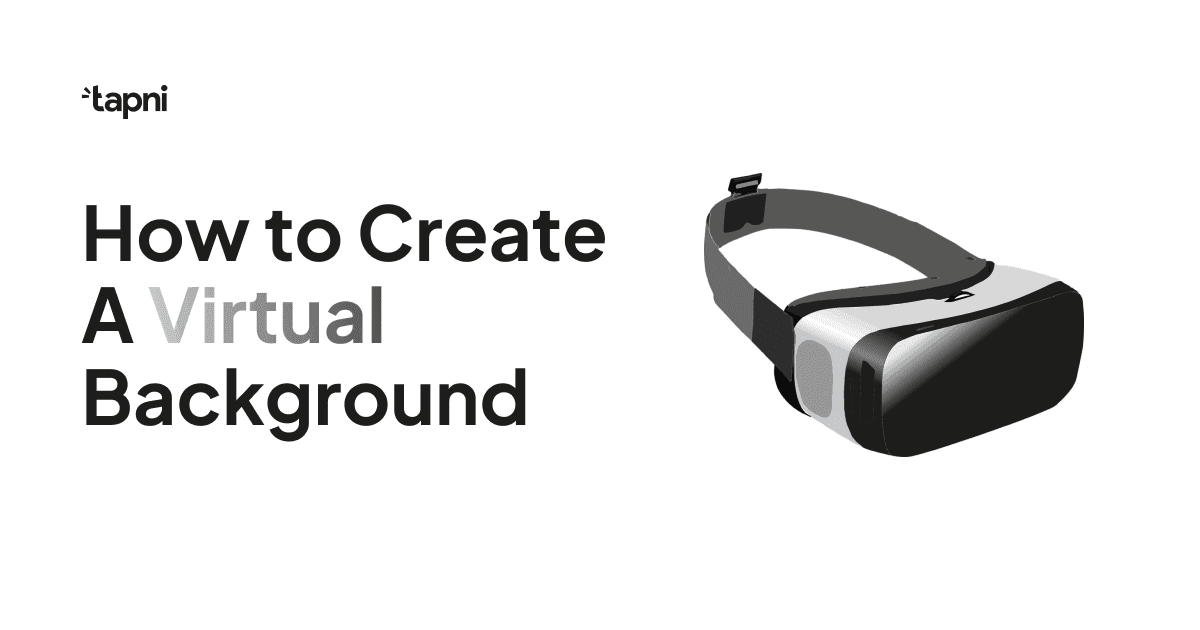
Virtual meetings have become a staple of our professional lives, transforming how we connect and collaborate.
While the content of our virtual interactions is paramount, the visual backdrop plays a significant role in maintaining a professional atmosphere and how others perceive us.
However, there’s much more to virtual backgrounds than picking a lovely photo - choosing the right setting, optimizing lighting, etc.
Moreover, we shouldn’t underestimate the benefits virtual backgrounds can bring.
If you are unsure how to create a virtual background, you’re in the right place.
Read on how to create a virtual background on various video conferencing platforms.
Let’s dive in!
Virtual backgrounds can create a polished and professional appearance, especially when working from home or in environments that may not be optimal for business meetings.
For example, a virtual background with an office space or a conference room can add a dash of a more professional setting.

Virtual backgrounds help you maintain privacy by preventing others from seeing the details of your physical surroundings.
Perhaps there are family members or anything else you don’t want to pop up during your video call.
Using virtual backgrounds is handy in a shared or public space.
Customizing your virtual background by including company logos or branding elements is a great way to reinforce your brand visibility and recognition.
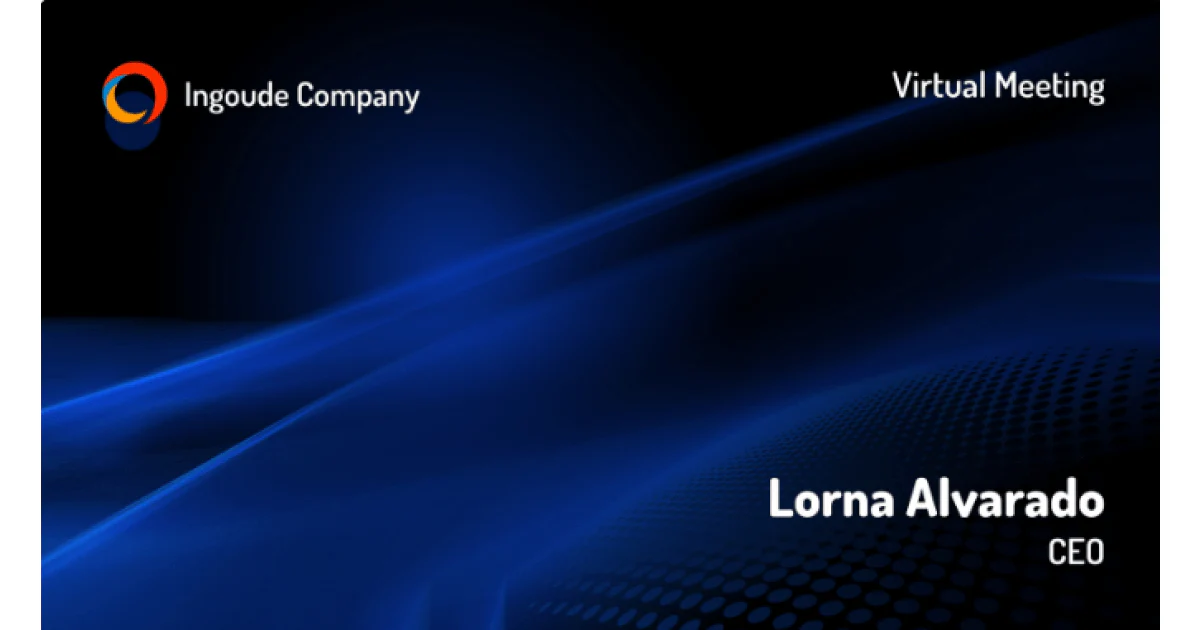
Furthermore, if you and your team have an external meeting, a branded virtual appearance will add uniformity, consistency, and easy brand recognition.
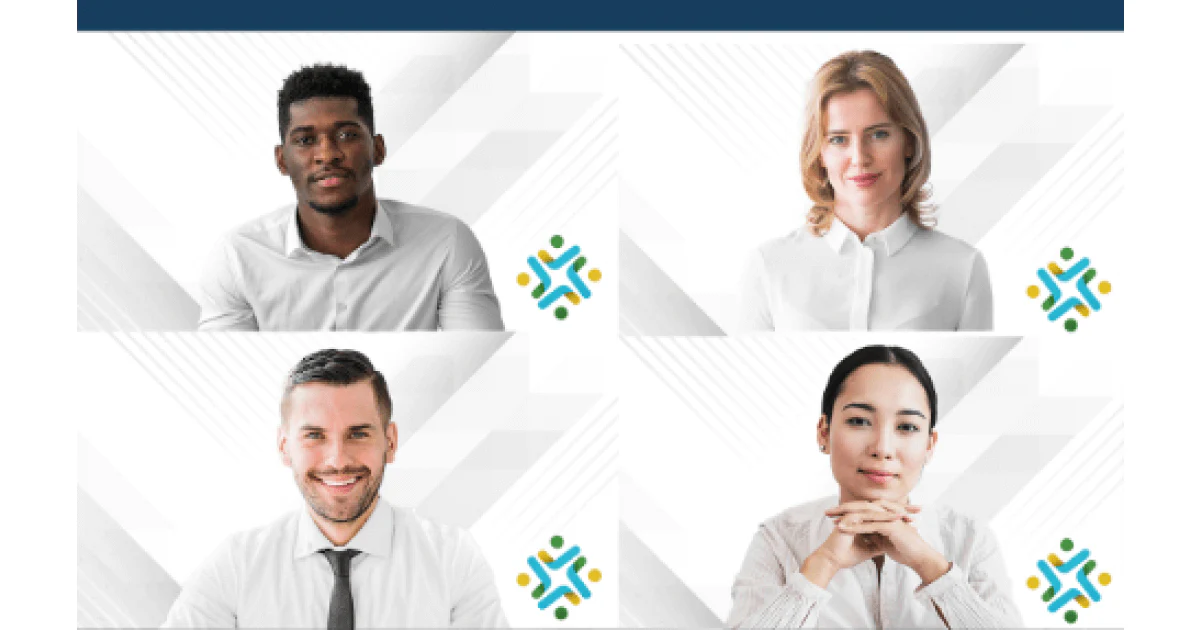
Using virtual backgrounds can minimize distractions such as cluttered or busy physical backgrounds.
Thus, they can keep the focus on the speaker and the content of the meeting.
Funny virtual backgrounds might not work well for all types of virtual meetings, but in the cases when they do, they can add a personal touch to virtual interactions.
They might be best suited for team or internal meetings, especially for virtual team buildings and themed events like Christmas.
Other good candidates for the fun and creative category could be a themed background, a favorite image, or a humorous setting.

In addition, these types of backgrounds allow you to express your personality or interests by choosing images that resonate with you.
The best virtual background depends on the context, audience, and personal or professional preferences.
And although there isn’t a uniform answer, there are still a few tips and guidelines you should keep in mind when choosing a virtual background.
Backgrounds that are neutral in color and design, such as solid colors, subtle patterns, or simple textures, can create a clean and professional appearance.

These backgrounds could include well-organized home offices, clean and modern workspaces, or backgrounds associated with your industry or field.
As such, they are suitable for business meetings, especially external ones.

If possible, use virtual backgrounds that incorporate your company's logo, color scheme, or branding elements to reinforce brand consistency.
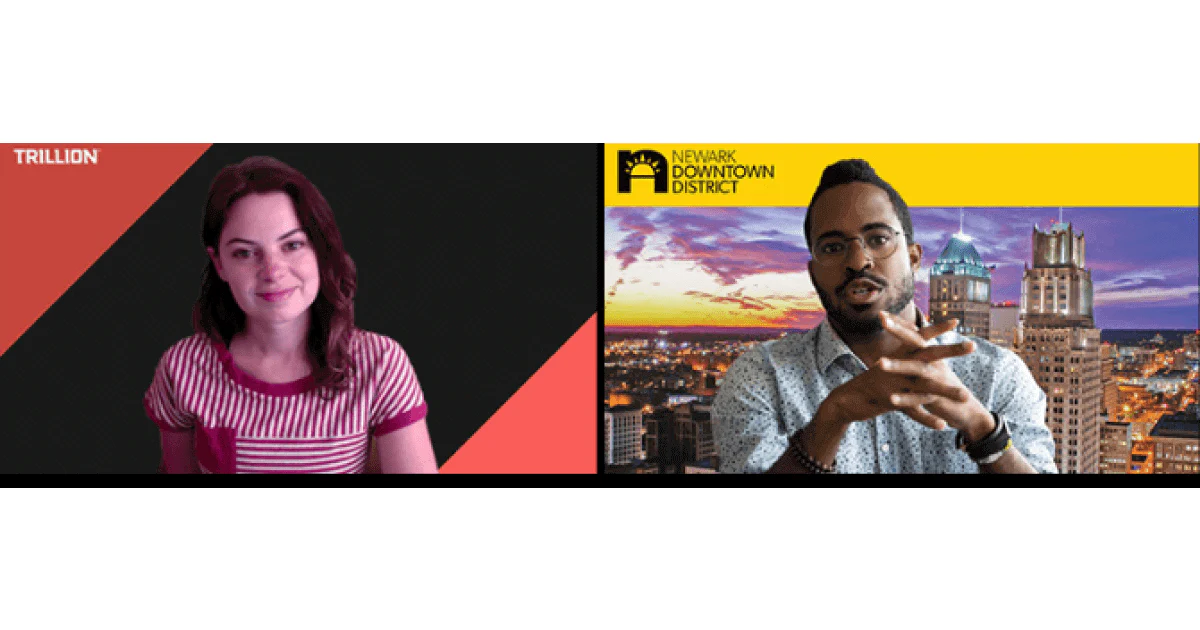
If you frequently attend virtual meetings with the same group or team, consider using consistent backgrounds to create a cohesive and professional virtual environment.
Backgrounds featuring natural environments, such as outdoor scenes, can create a calming and visually pleasing backdrop.
Therefore, you can use them for internal or less formal meetings.

There’s nothing wrong with infusing a bit of your personality into the virtual background.
For example, you can use backgrounds like artwork, books, or elements that reflect your hobbies or interests to add a personal touch without being overly distracting.

Some video conferencing platforms, like Google Meet, offer the option to blur the background, which can effectively minimize distractions while maintaining a professional appearance.
Regardless of the type of background you choose, there are a few things you need to do beforehand to ensure the optimal display of your virtual background.
Position yourself facing a natural light source, such as a window, to create even and flattering lighting.
Moreover, avoid having strong backlighting, as it can create shadows and make you appear dark.
Adjust your camera to capture you at eye level because this angle is more flattering and provides a natural perspective.
If you're using a laptop, consider elevating it to achieve a better eye-level view.
Overall, avoid positioning the camera too high or too low.
You need to check if your desired platform supports your operating system and if you satisfy image specification requirements.
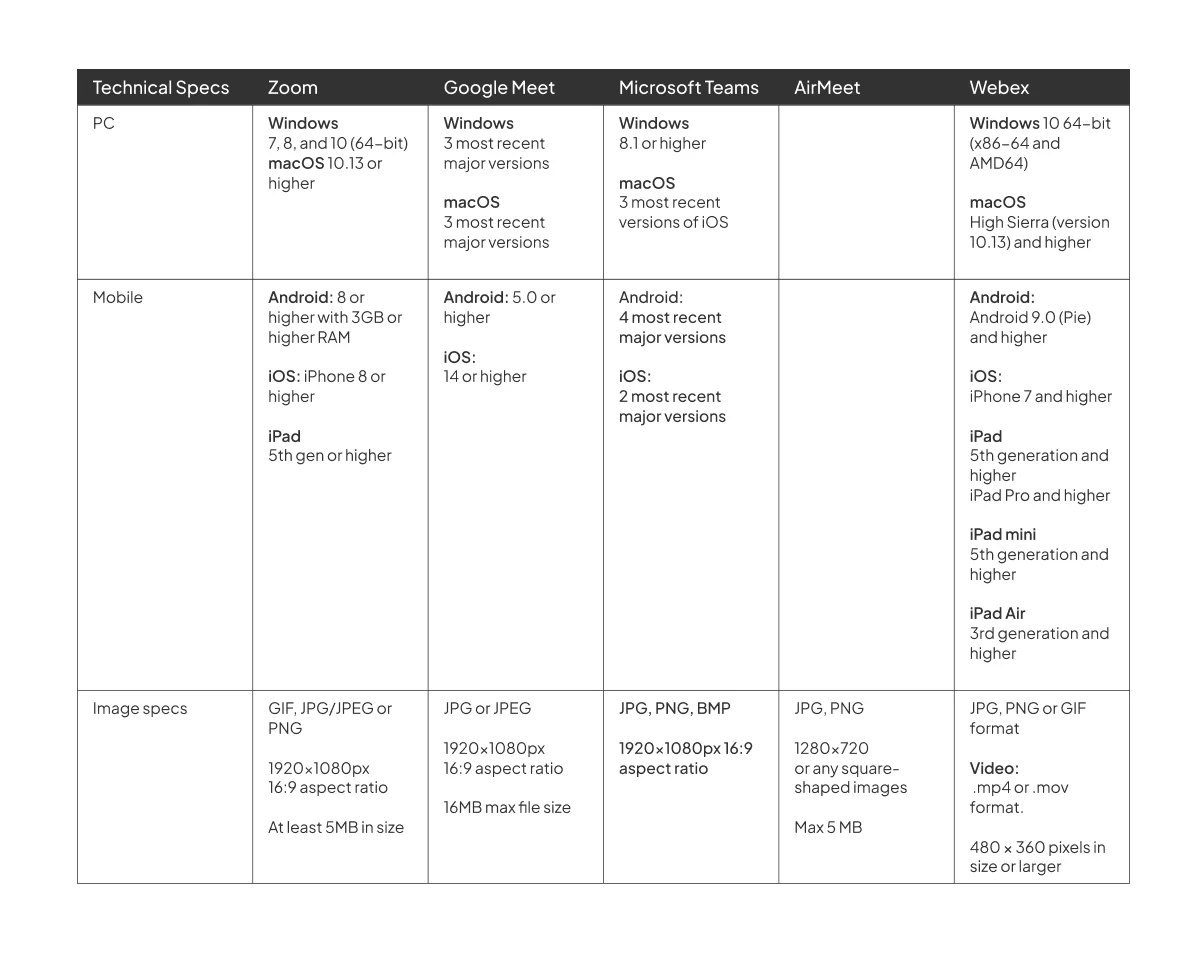
Step 1: Once you’ve logged into your account, go to Settings and then to the Meetings section.
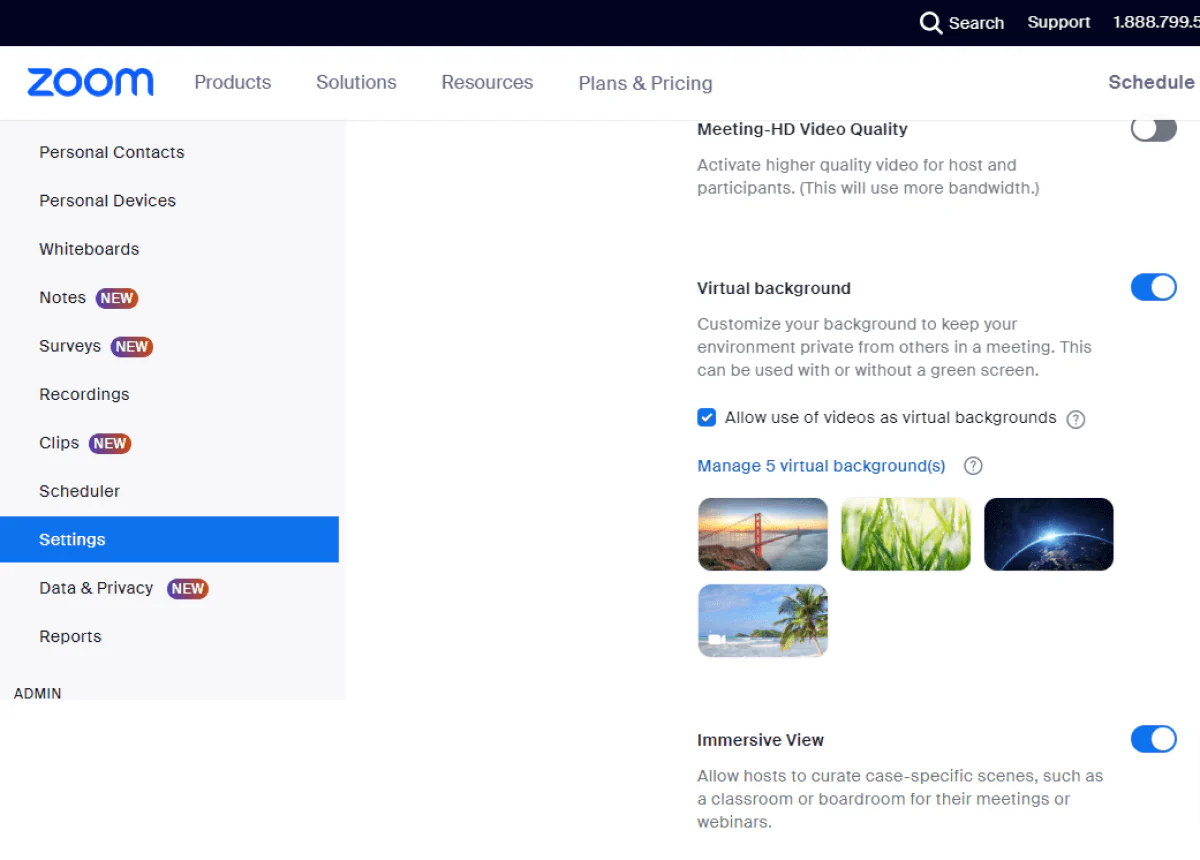
Depending on your operating system, you may even be able to use or upload a video as a virtual background.
Step 2: Choose an image from the Zoom gallery or upload your own.
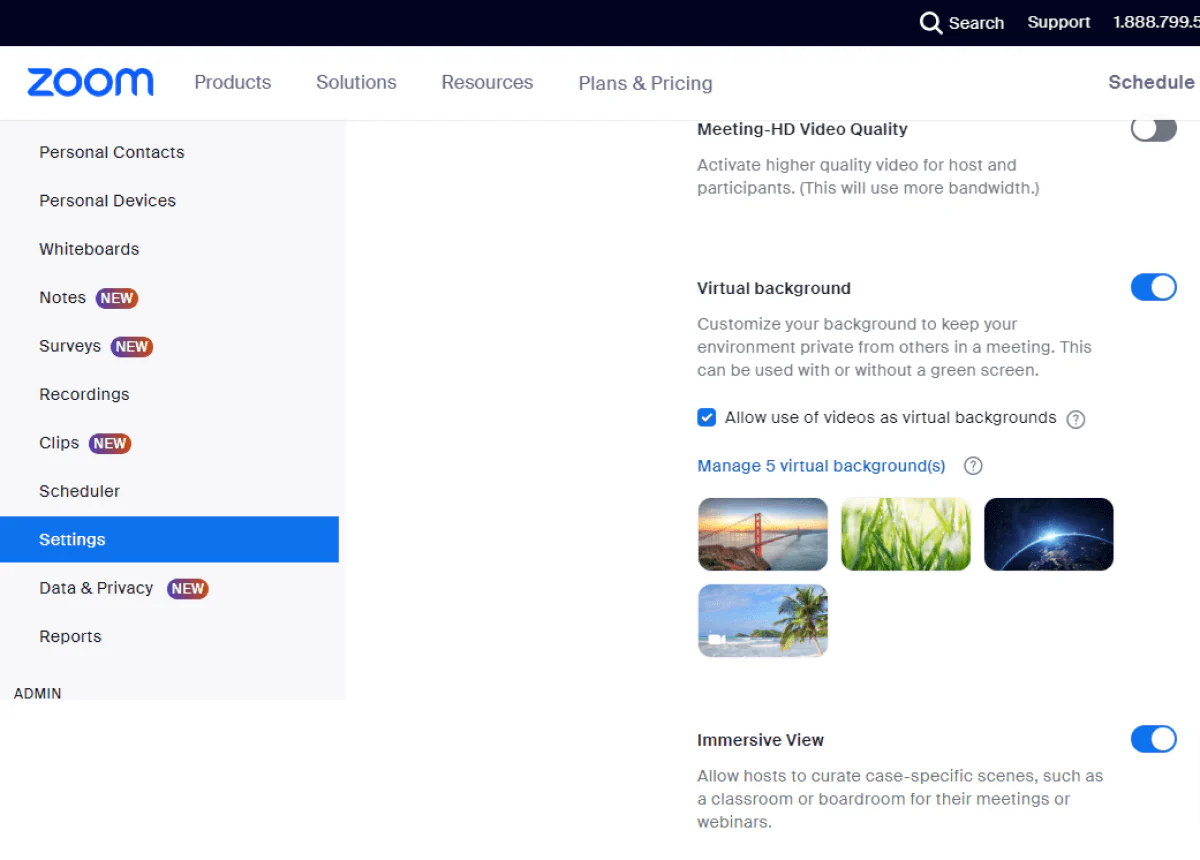
Did you know that you can also include a QR code as a virtual background to any video conferencing platform that supports virtual backgrounds? 🔥
For example, digital solutions like Tapni enable you to customize and generate QR codes leading to your digital profile, social media page, web pages, resources, etc.
This way, whoever participates in the meeting can easily scan the QR code and get valuable professional info about you and your business.
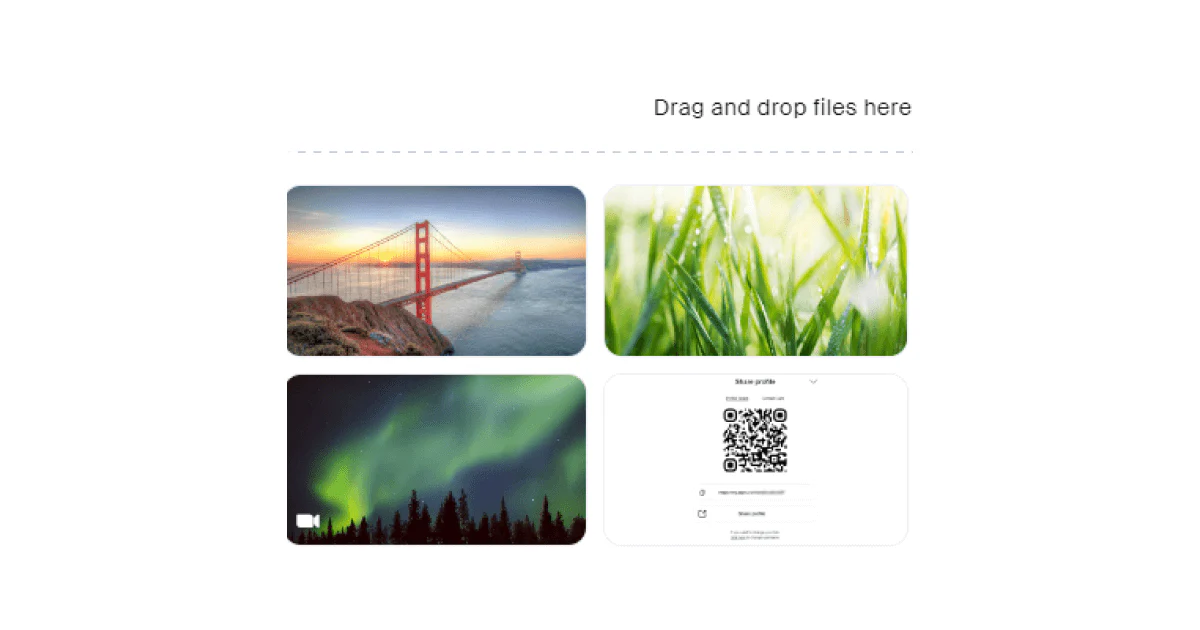
Google Meet is another popular video conferencing platform that offers many various backgrounds, filters, and styles to enhance your virtual background.

Step 1: When you start the meeting, click Apply visual effects - a sparkle icon.
Step 2: Choose from a wide range of virtual backgrounds or upload your own.
Microsoft Teams is a collaboration platform integrating various communication features, such as instant messaging, video meetings, and file-sharing capabilities, into a single platform.
Step 1: Before joining a meeting, turn on your camera and select Background filters.
Step 2: You’ll see a screen on the right with a gallery of various virtual backgrounds.
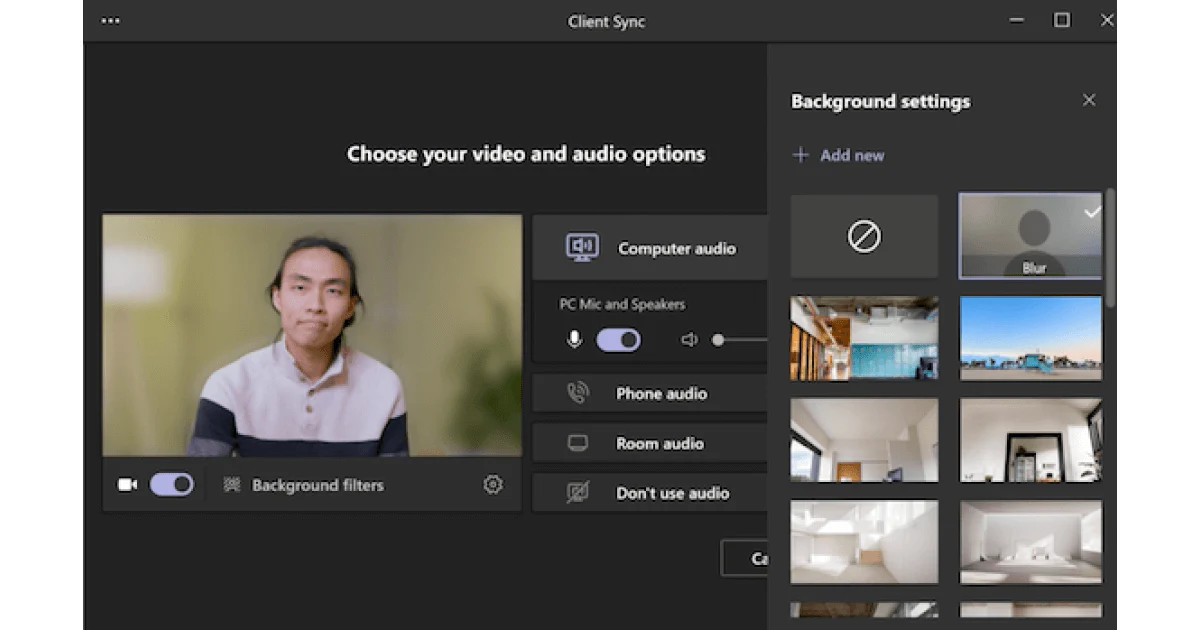
You can also blur the background or upload one of your images, QR codes, etc.
Furthermore, there is also an option to change your background during the meeting by going to the top of your meeting screen and selecting More actions > Video effects.
The rest of the process is the same as when you’ve initially created a virtual background.
AirMeet is a virtual events platform boosting interaction on virtual tables through videos, table chats, etc. It also allows speakers to broadcast live sessions.
Step 1: When you enter the event, go to the Select a background section and select a pre-uploaded background in the preview.
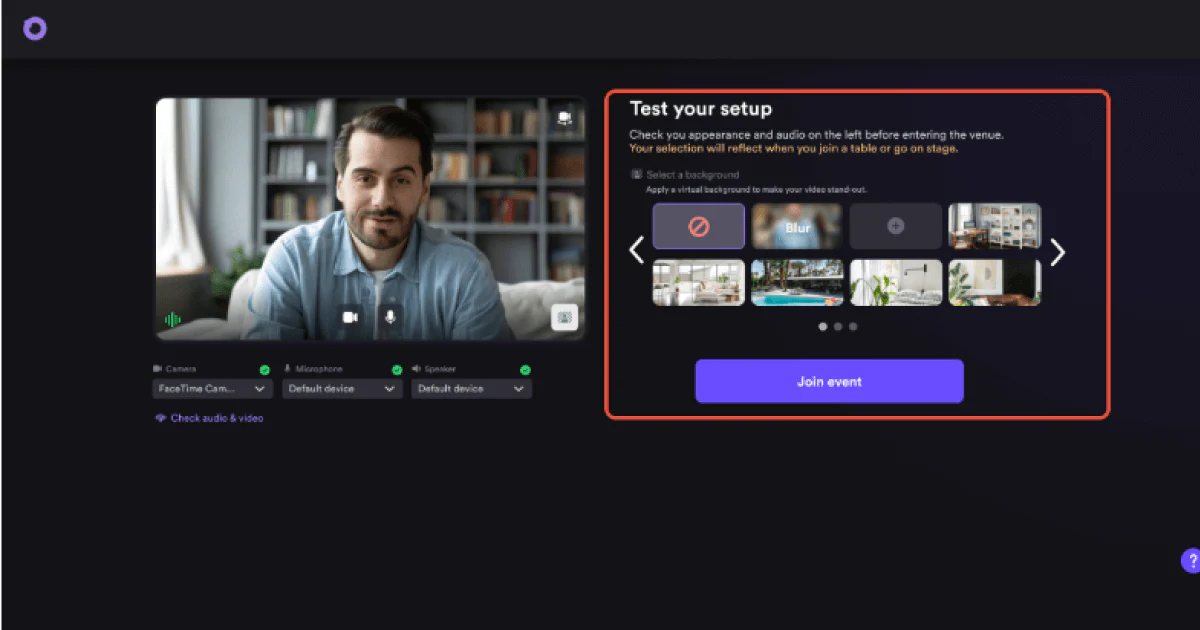
Another option is to add your own image by clicking on the "+" icon and selecting the background.
AirMeet also allows you to apply a virtual background after joining the social lounge table or live stage/backstage.
Step 1: Join any lounge, stage, etc.
Step 2: Click the Audio and Video Settings button and choose "Select a background."
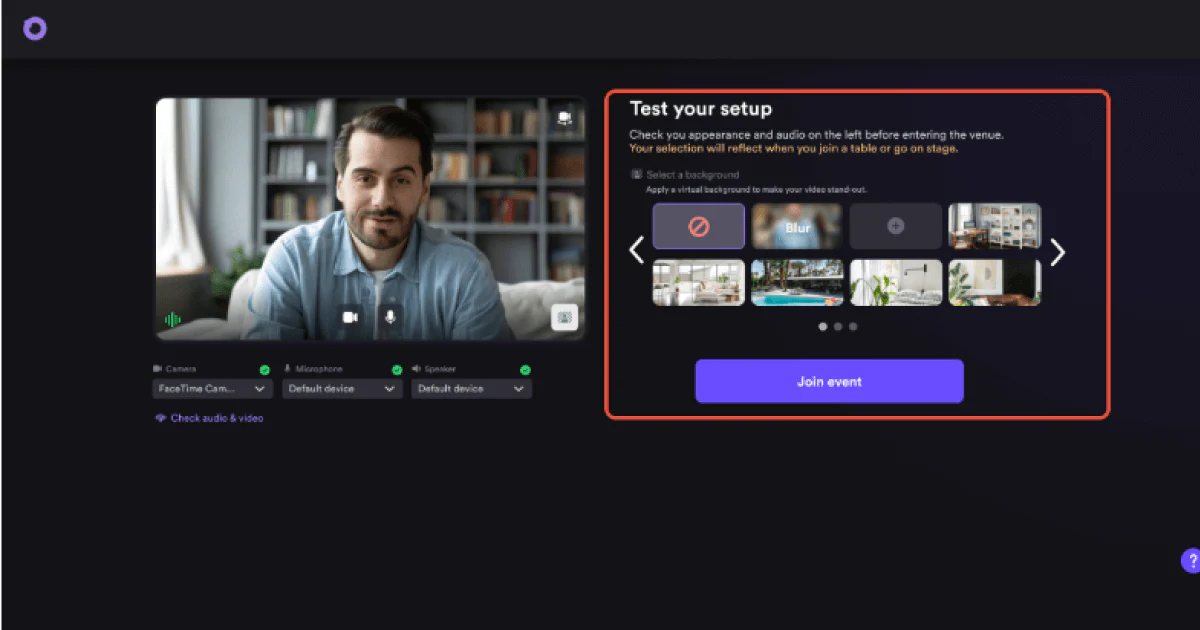
The rest of the process is the same as creating a virtual background when entering the event.
Webex is a collaboration platform offering a range of communication and collaboration tools to facilitate virtual meetings, webinars, video conferencing, and team collaboration.
Step 1: Tap the Video Icon.
Step 2: Tap the Change Virtual Background button.
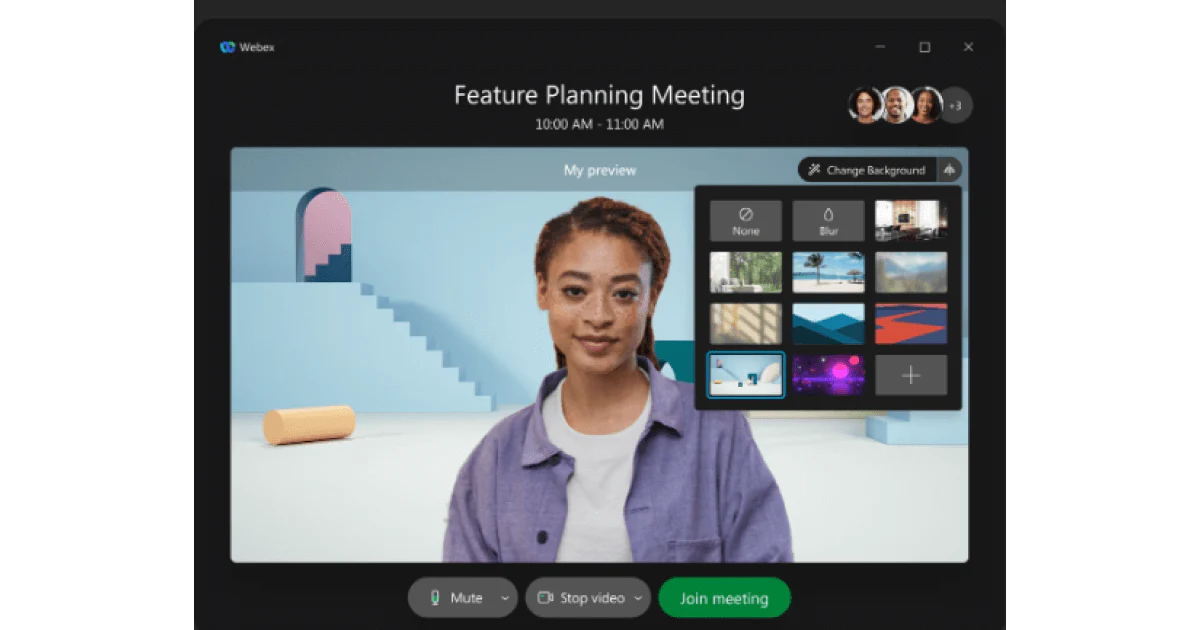
Step 3: You can choose to upload your own image or video file by tapping the + icon.
You can also select one of Webex’s downloadable custom backgrounds.
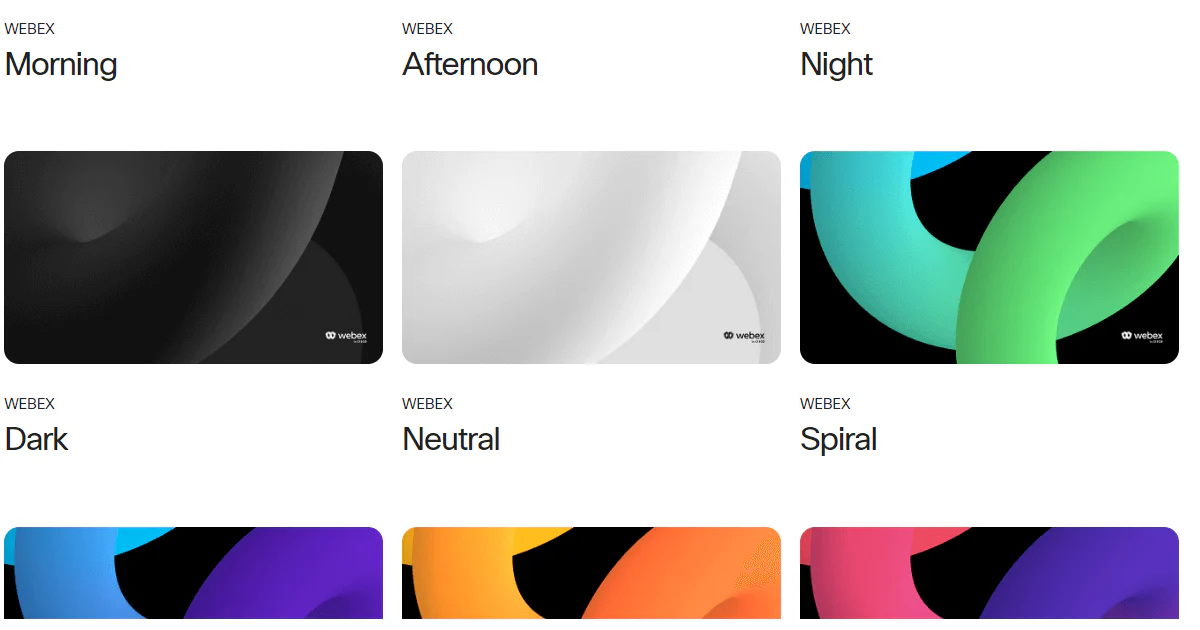
Step 4: Apply.
Webex differs from other video conferencing platforms by providing a wide range of its own virtual templates.
Like on Zoom, you can also upload a video.
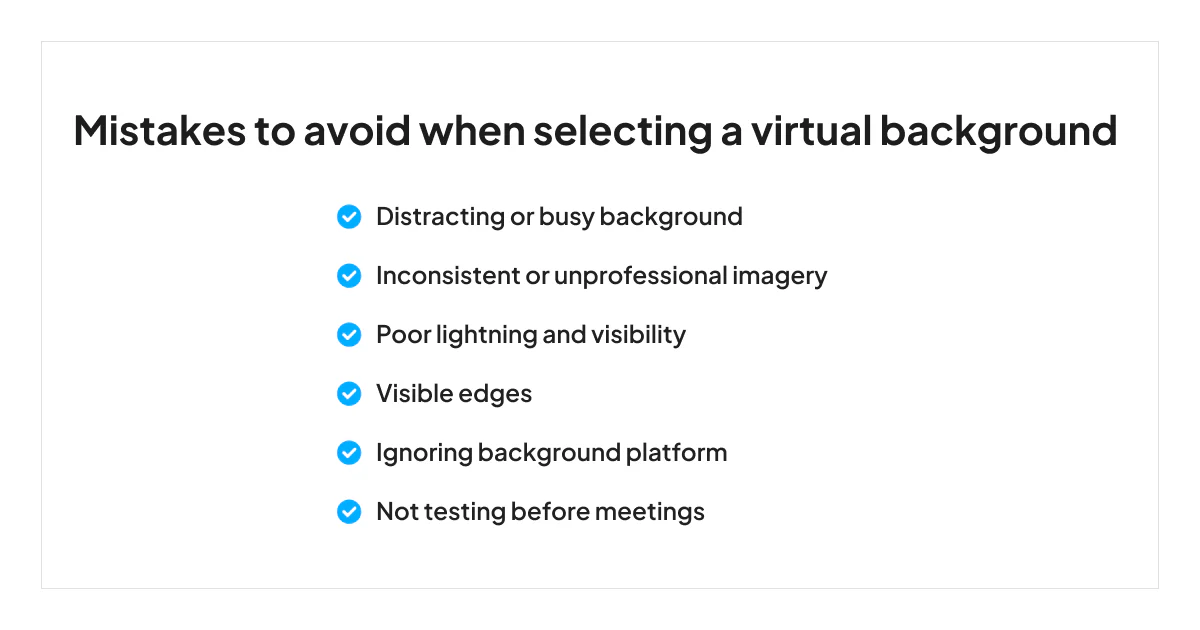
Virtual backgrounds are an engaging and effective way to make virtual events more interesting while keeping the professional appearance.
Moreover, digital solutions like Tapni offer an innovative way to incorporate your digital profile and brand into virtual meetings.
Tapni is an all-in-one digital solution providing digital business cards, powerful networking features, and deep analytics and metrics tools.
Thus, with Tapni, you can:
✨ Create customizable QR codes and link them to your desired social media and digital profile, webpage, etc., making it easy for the attendees to access the relevant info.
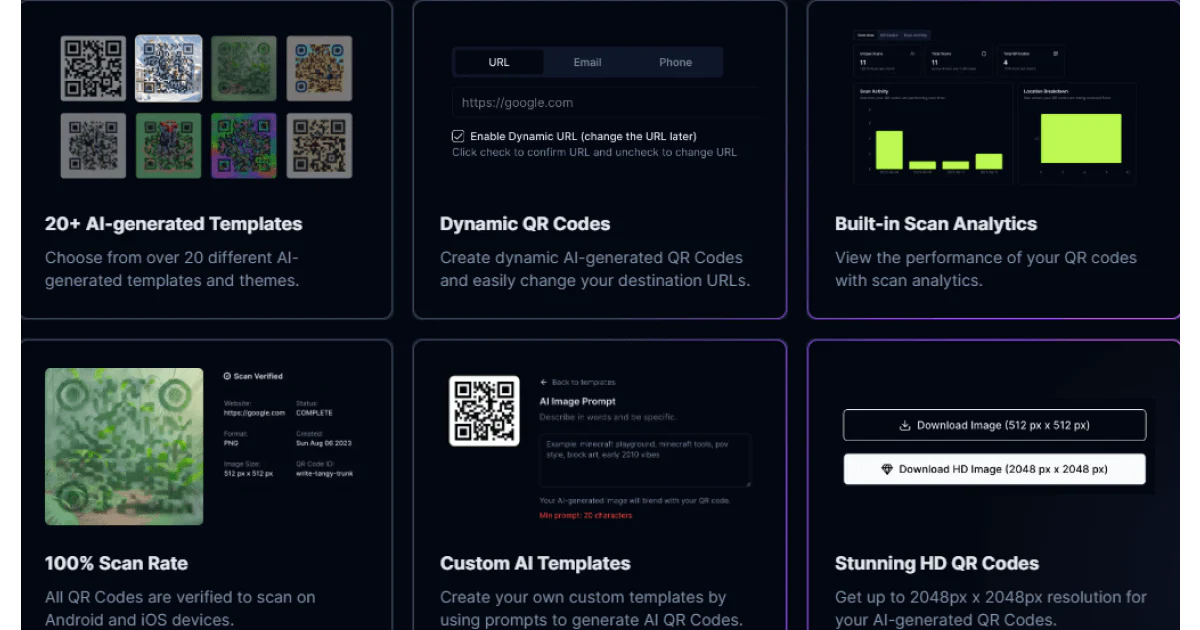
✨ Generate various link types, such as direct, custom, link-in-bio, etc., which lead the attendees to a social media profile or a web page of your choice.
✨ Automatically send a message to the attendees who visited your profile during the meeting.
✨ Connect your Tapni Business profile to your CRM and schedule follow-up reminders.
✨ Automate lead generation through various CRM Integrations and sync data using Zapier integration.
✨ Multiple info-sharing options by tapping, scanning, through email signature, Apple Wallet, etc.
✨ Get insights into measurable analytics such as ROI et events, the number of card views, etc.
✨ And so much more.
Ready to tap into Tapni?
Download the Tapni App today and upgrade your digital networking game.
Top 10 Virtual Networking Tips To Connect at Scale